Encrypt And Decrypt Text
Arrowat Encryptor help you to encrypt text in plain format to keep it secret and restrict others to read it, if tohers have the file they won't be able to read
it unless they have the decryptor key, each archive that Arrowat Encryptor encrypt creates a single Decryptor Key that is used to decrypt the
encrypted text to the original text you have encrypted.
If you want to allow people to read the encrypted archive you can share with them the decryptor key and they will be able to read the text content you have encrypted.
Arrowat Encryptor is a cross platform app this means can be installed on Windows 11, Windows 10, Android, Tablets, on any of these devices the encrypted
archives can be read by having the encrypted content and the decryptor key. You can save the encrypted archive to your computer and the decryptor key in case you wan to
have it stored out of the app, consider to keep a backup of encrypted archives and decryptor keys on separated storage.
A security practice is always priority these days, and this tool is one of your option that you can keep in mind.
🔒🔒🔒 NEVER OPEN A FILE FROM UNTRUSTED PERSON 🔒🔒🔒
The first very place is to encrypt the text you need to keep secure. The following step is to have Arrowat Encryptor app installed.
Download the app to continue
with this help documentation.
Encrypting Text
Encrypting text using Arrowat Encryptor is easy, the following steps help you to encrypt text.
-
Open Arrowat Encryptor you will navigate to Encryptor Page.
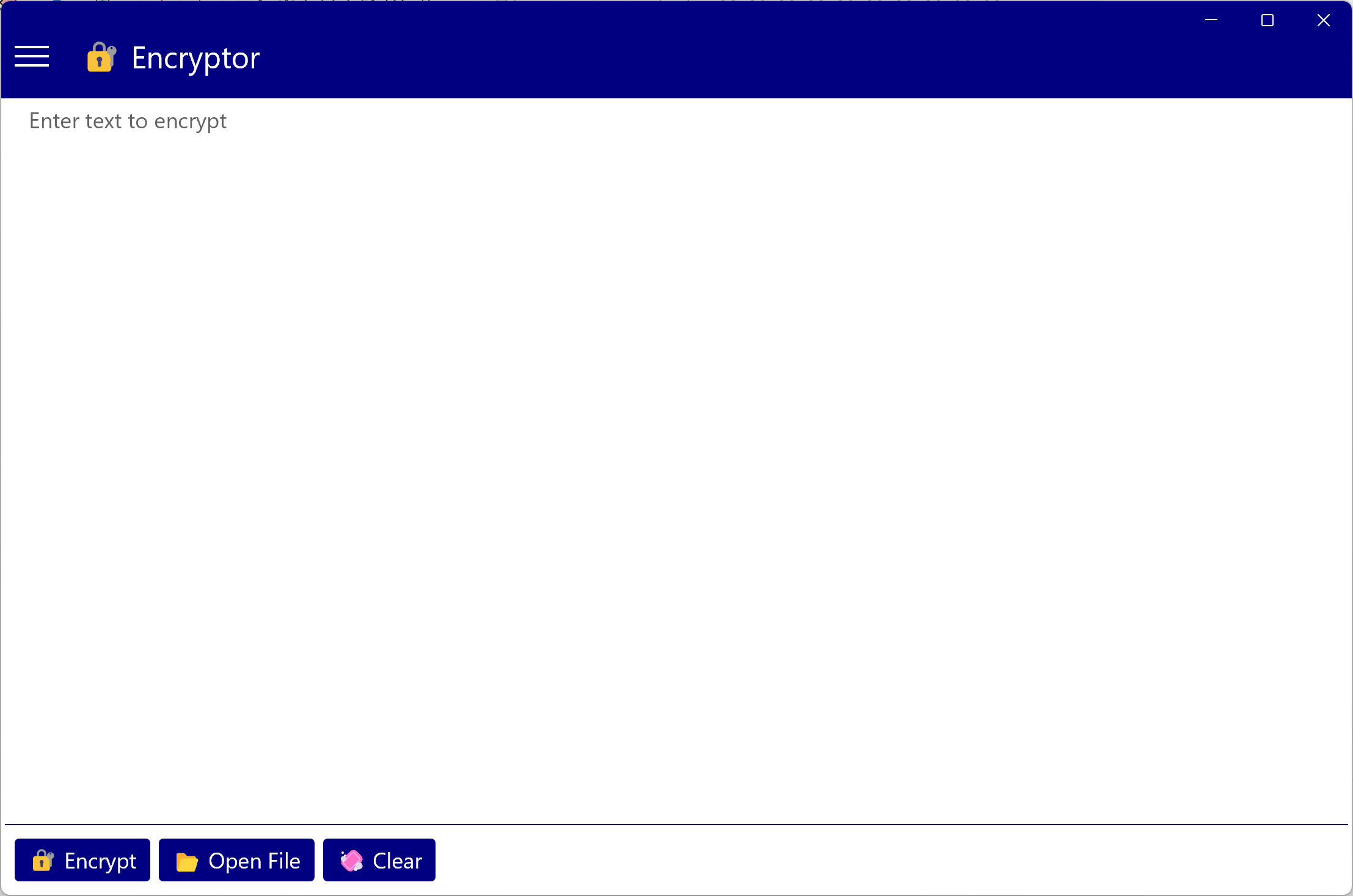
-
Write a text you want to encrypt, for this example I write the following.
Today is a great day and I'm here thinking about to drink a coffee.
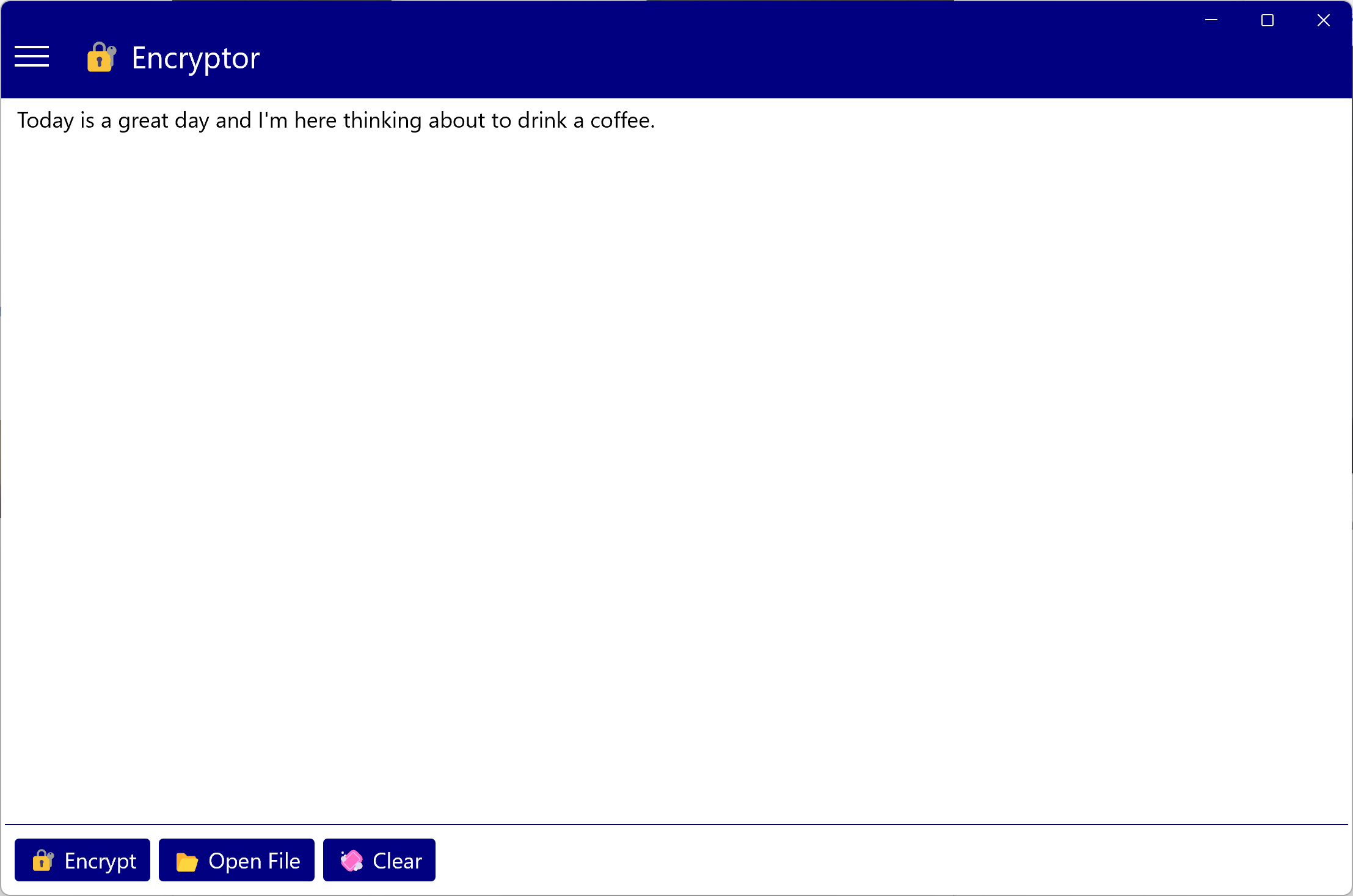
-
Click Encrypt Button to encrypt the text.
-
Write archive name and click Ok Button to encrypt the text and save it to Archives.
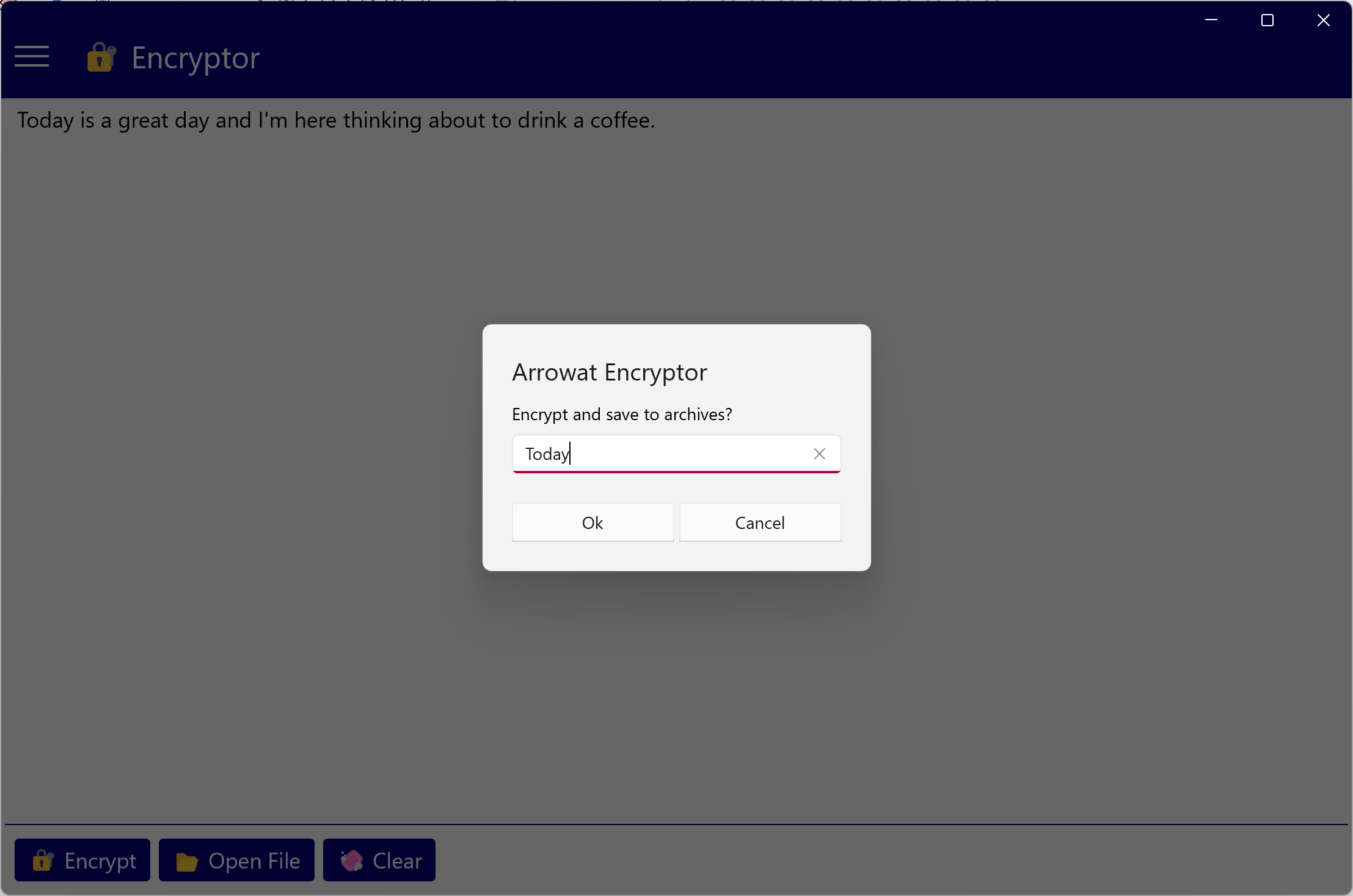
-
If you want to open a file you can Click Open File Button select the file you want to open to read it, You can open file types like .txt and doc format in plain text.
Once you have encrypted the text you can find the encrypted archive in Archive Page
Archived Encrypted Text
Once you have encrypted the text you can find the encrypted archive in Archive Page
-
Open Arrowat Encryptor.
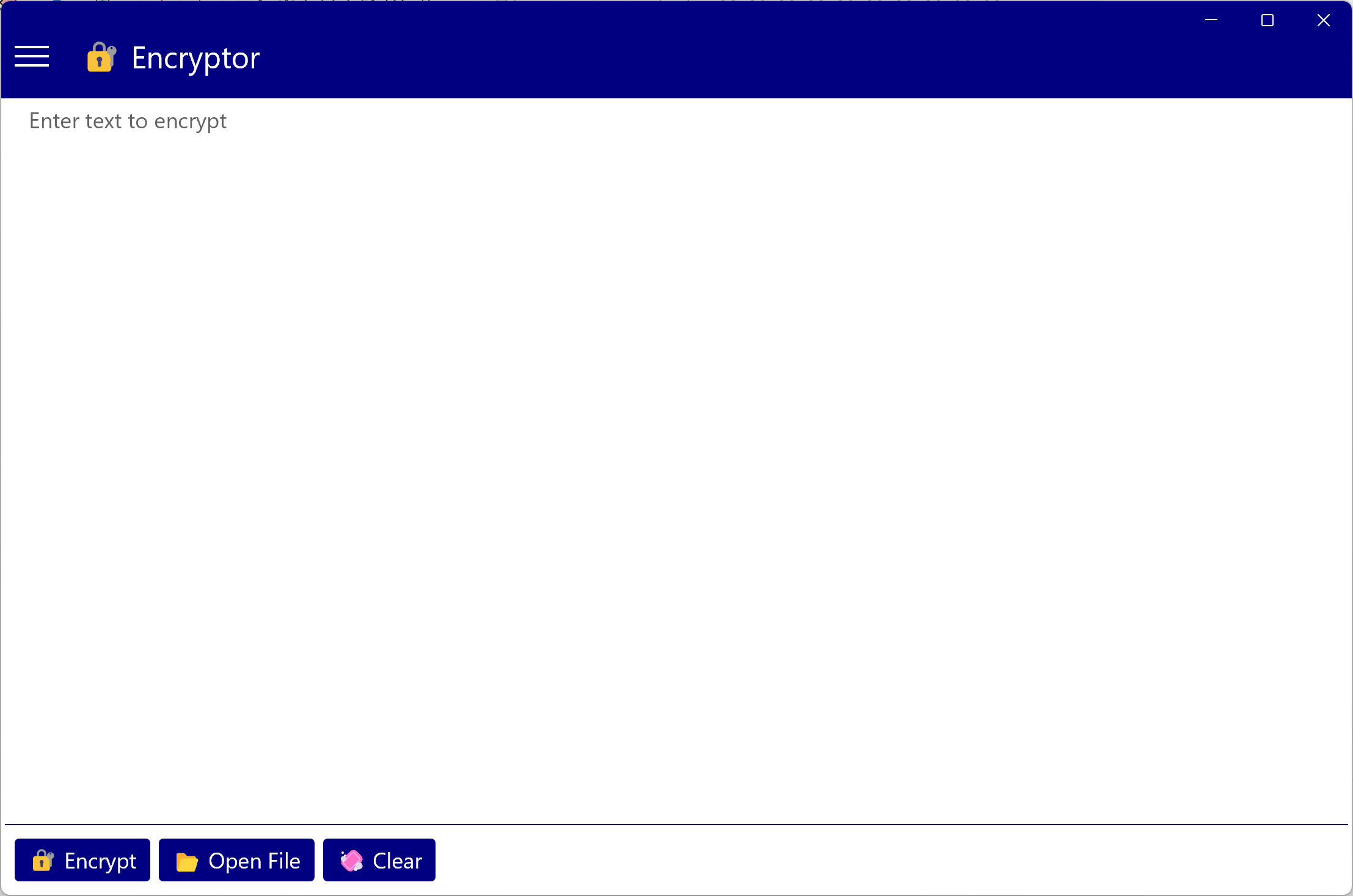
-
From Menu Click Archives you will navigate to Archives Page
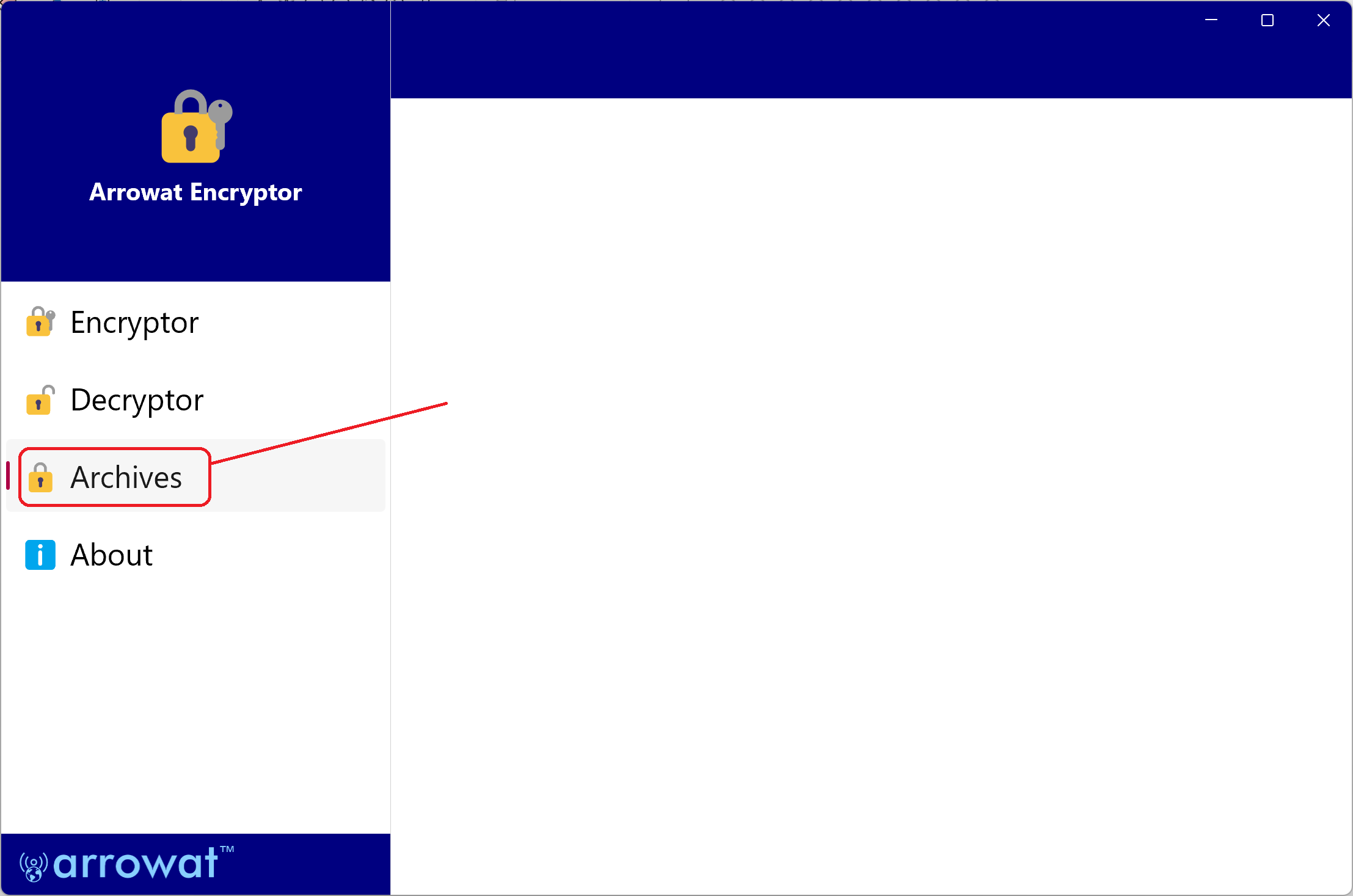
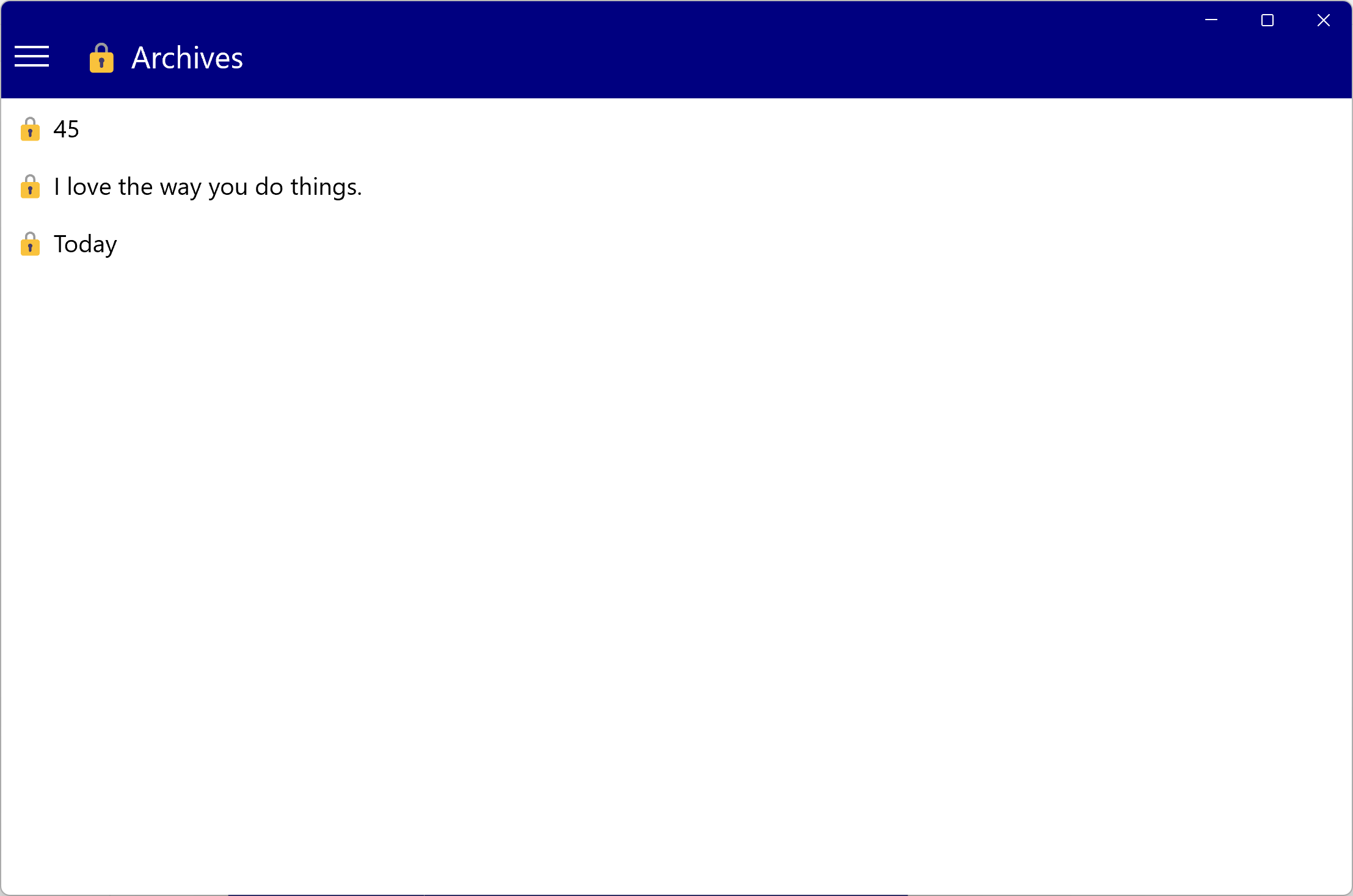
Archives Page Have the list of all encrypted text you have saved from the Archives Page.
-
Click on archive name to view the decrypted text. All archives are encrypted when you click on any archive Arrowat Encryptor uses the
Decryptor Key to decrypt the encrypted text.
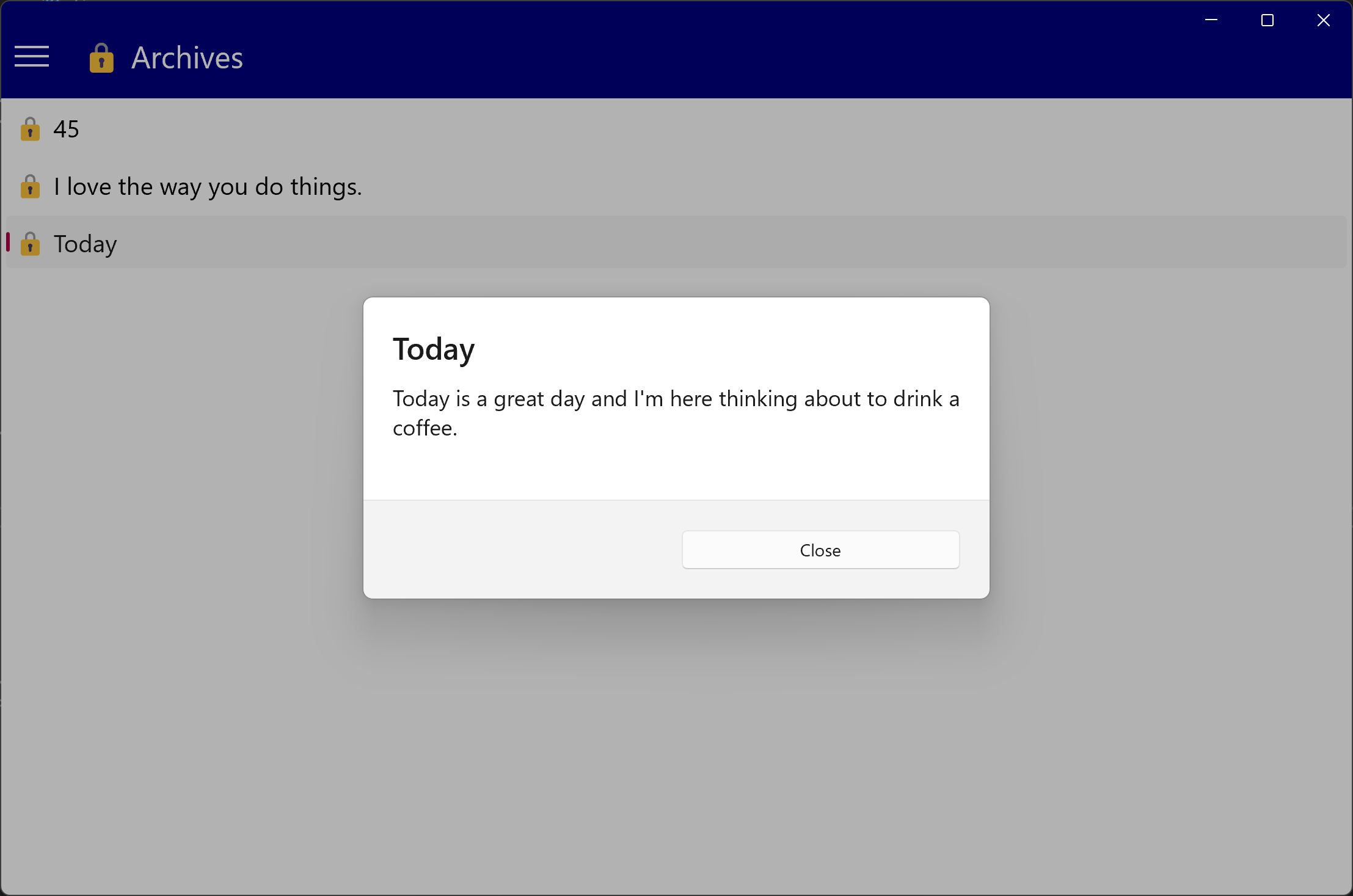
-
Right click on archive name to view menu options.
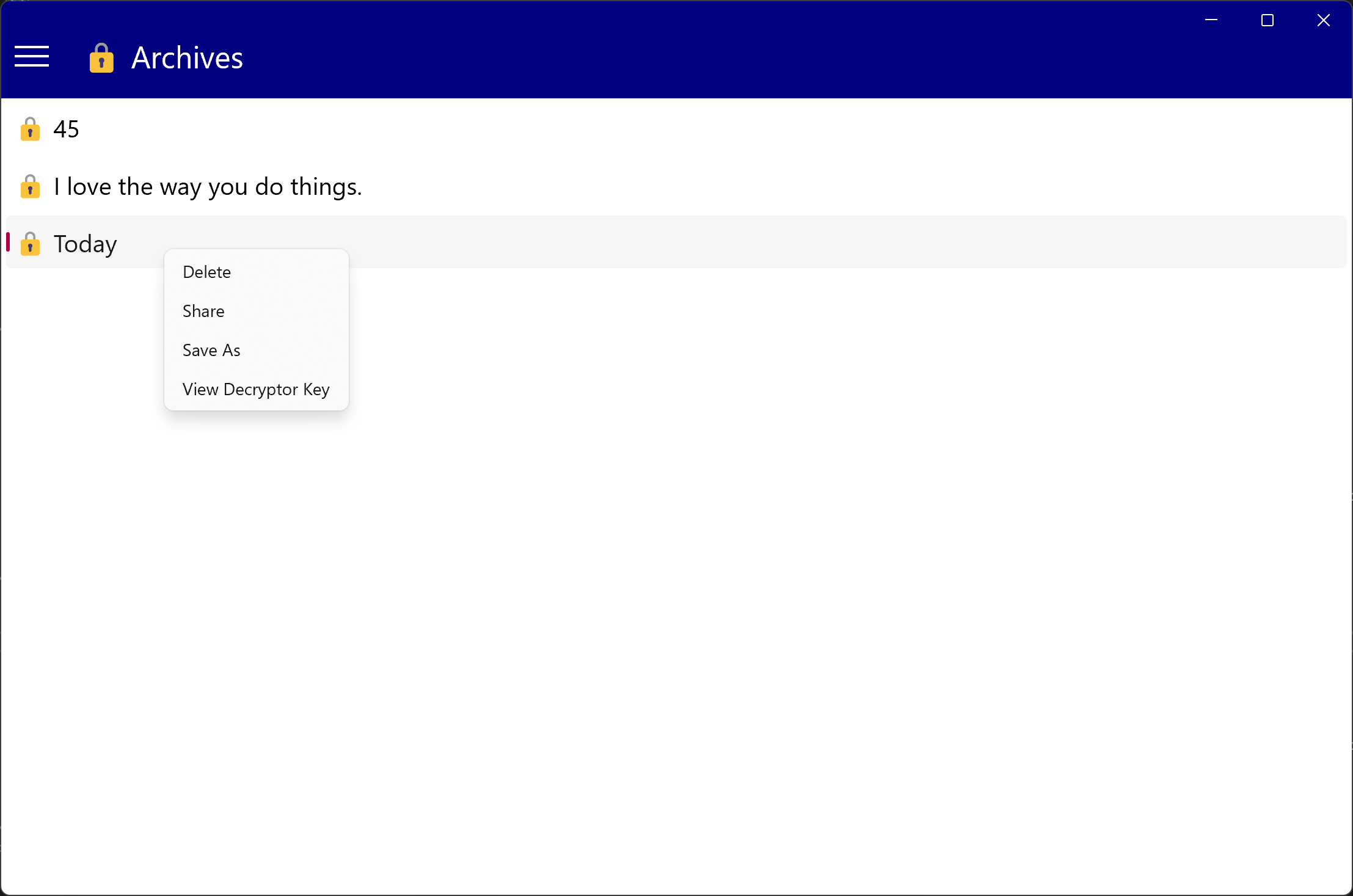
- Delete: Delete the archive name.
- Share: Allows you to share the archive as encrypted file or as encrypted text via email, social media, etc.
- Save As: Opens a Save File Dialog and allows you to save the encrypted file on any location your device.
- View Decryptor Key: Shows the decryptor key that is used to decrypt the encrypted archive. You can copy the decryptor key when you need to share the archive with other to allow them to read the encrypted text.
-
Click View Decryptor Key: from menu options and copy the decryptor key.
Each time you encrypt text a new Decryptor Key is created even if the same content is written.
The Decryptor Key you see here is not the same as the key created for your archive.
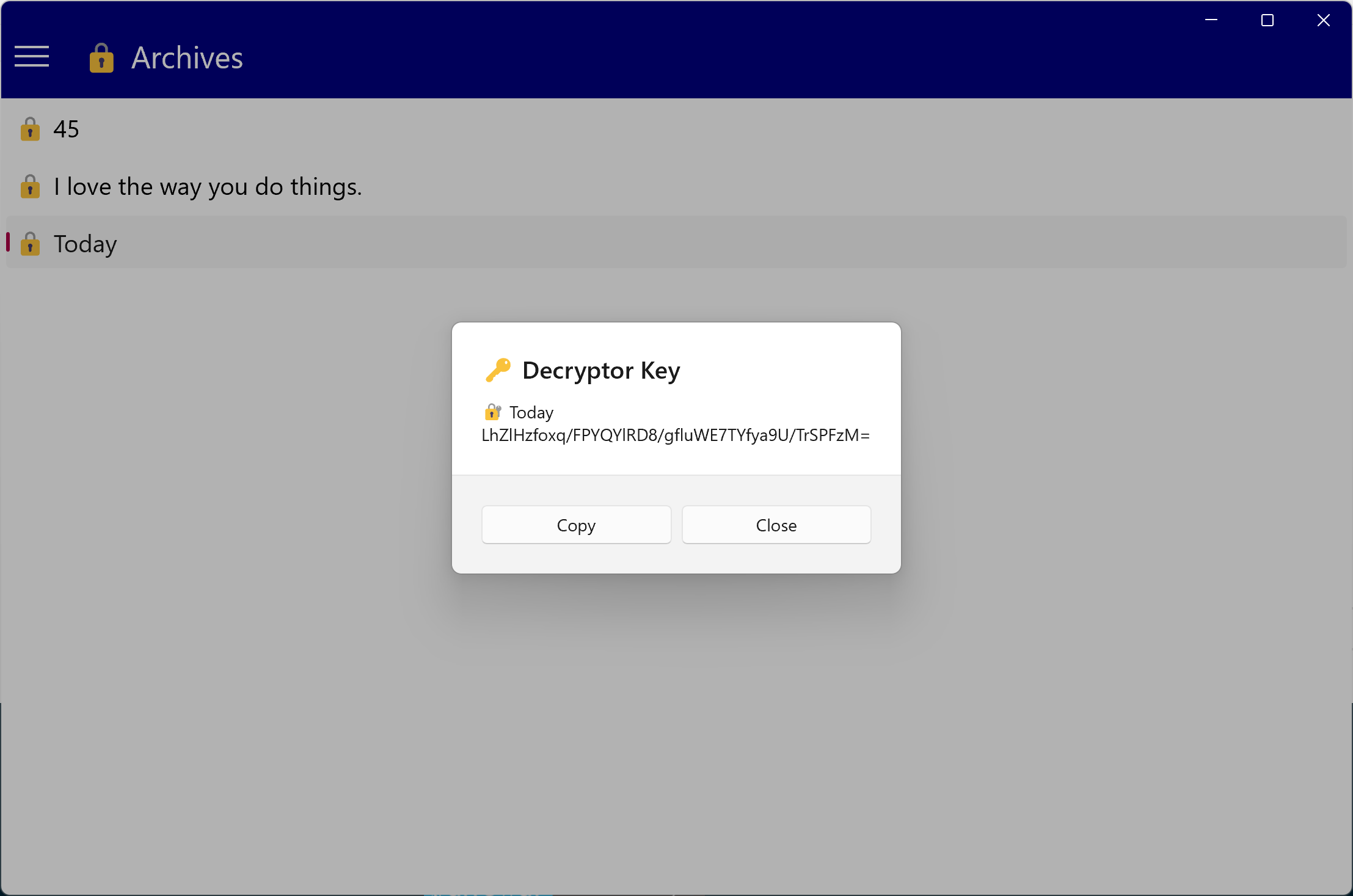
-
Click Save As from menu options and save the archive as file.
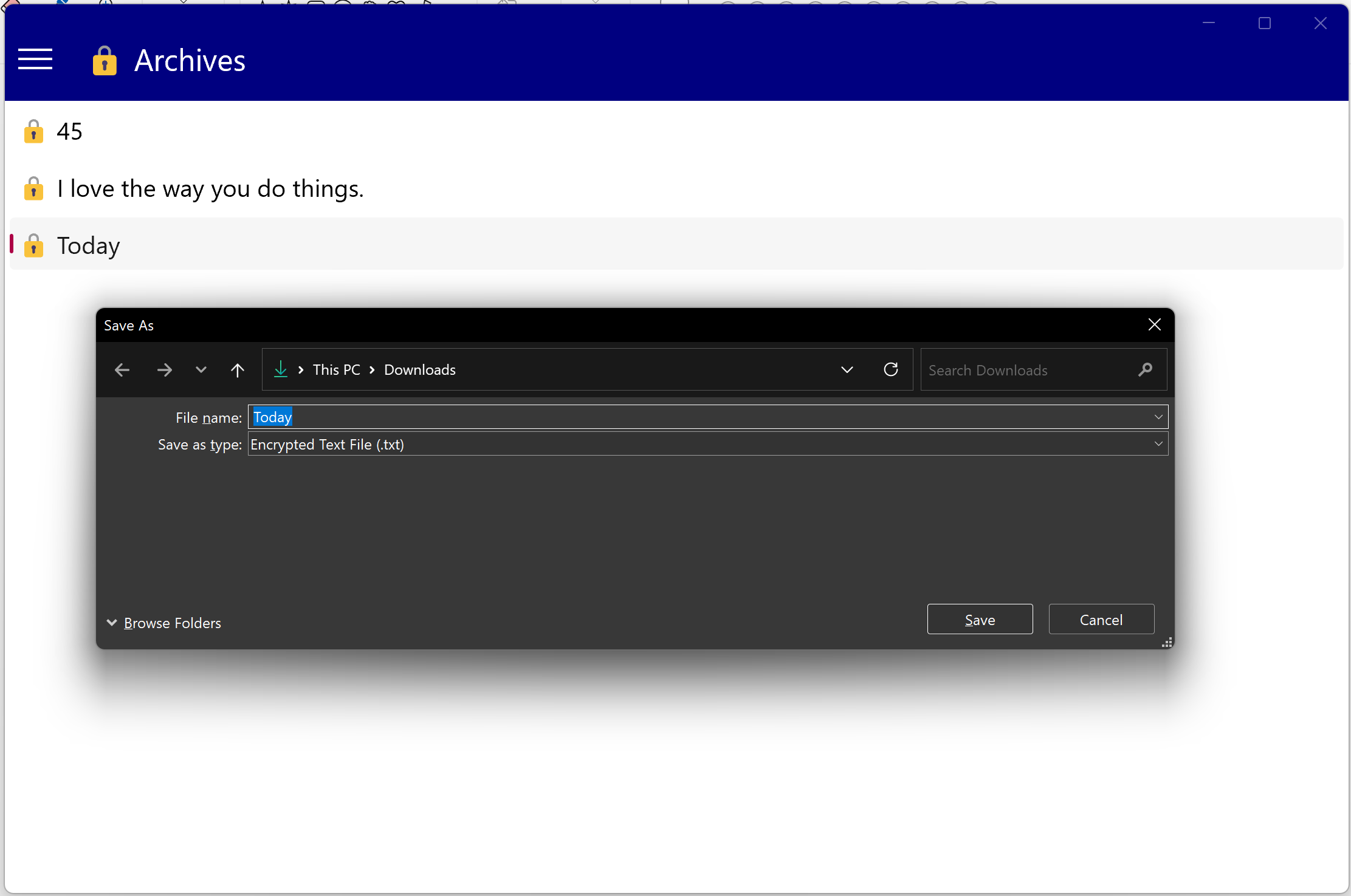
Decrypting Text
Decripting text Using Arrowat Encryptor is easy, you only need the encrypted text and the decryptor key, the following steps help you to decrypt text.
-
Open Arrowat Encryptor.
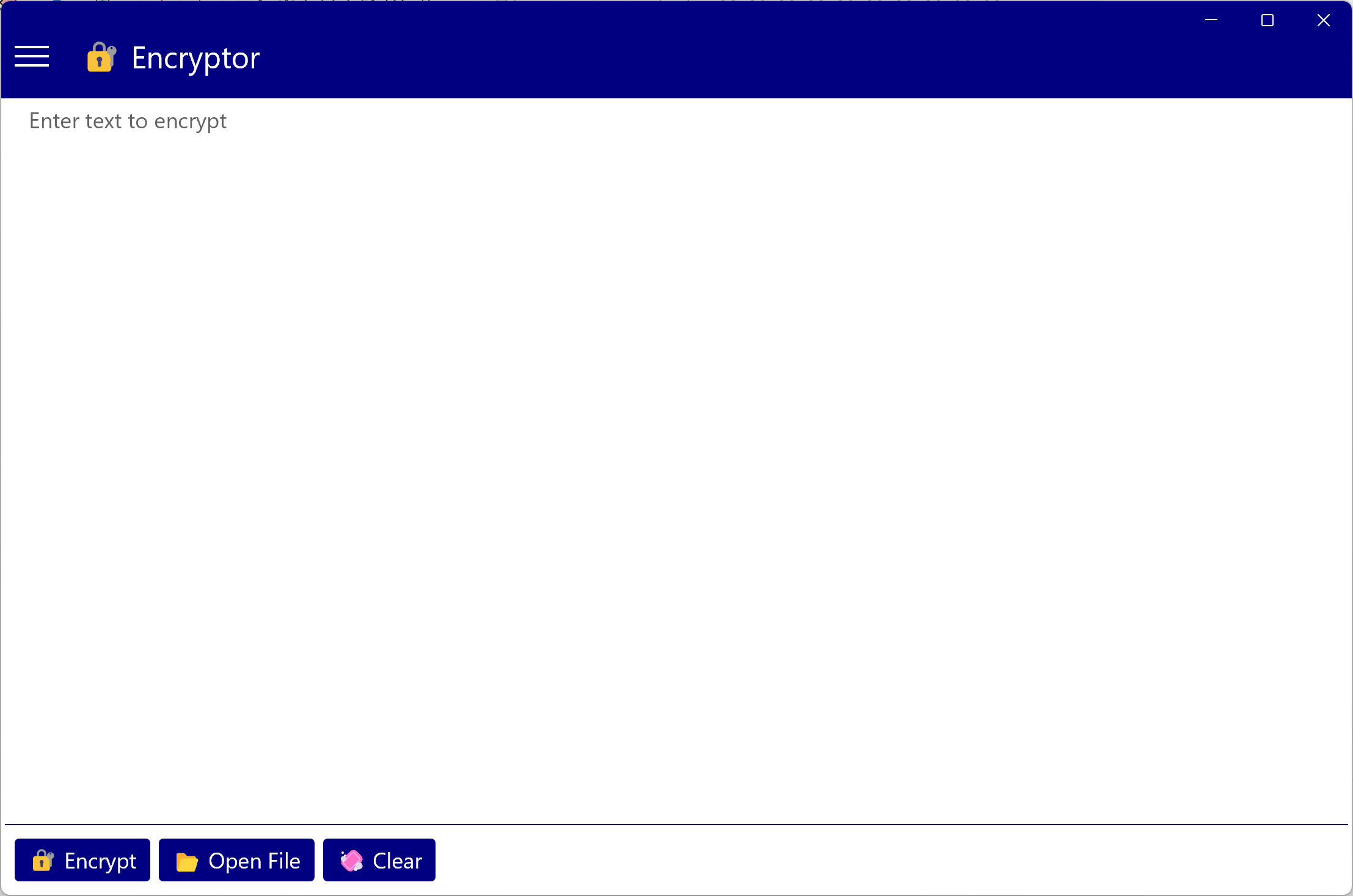
-
From Menu Click Decryptor you will navigate to Decryptor Page.
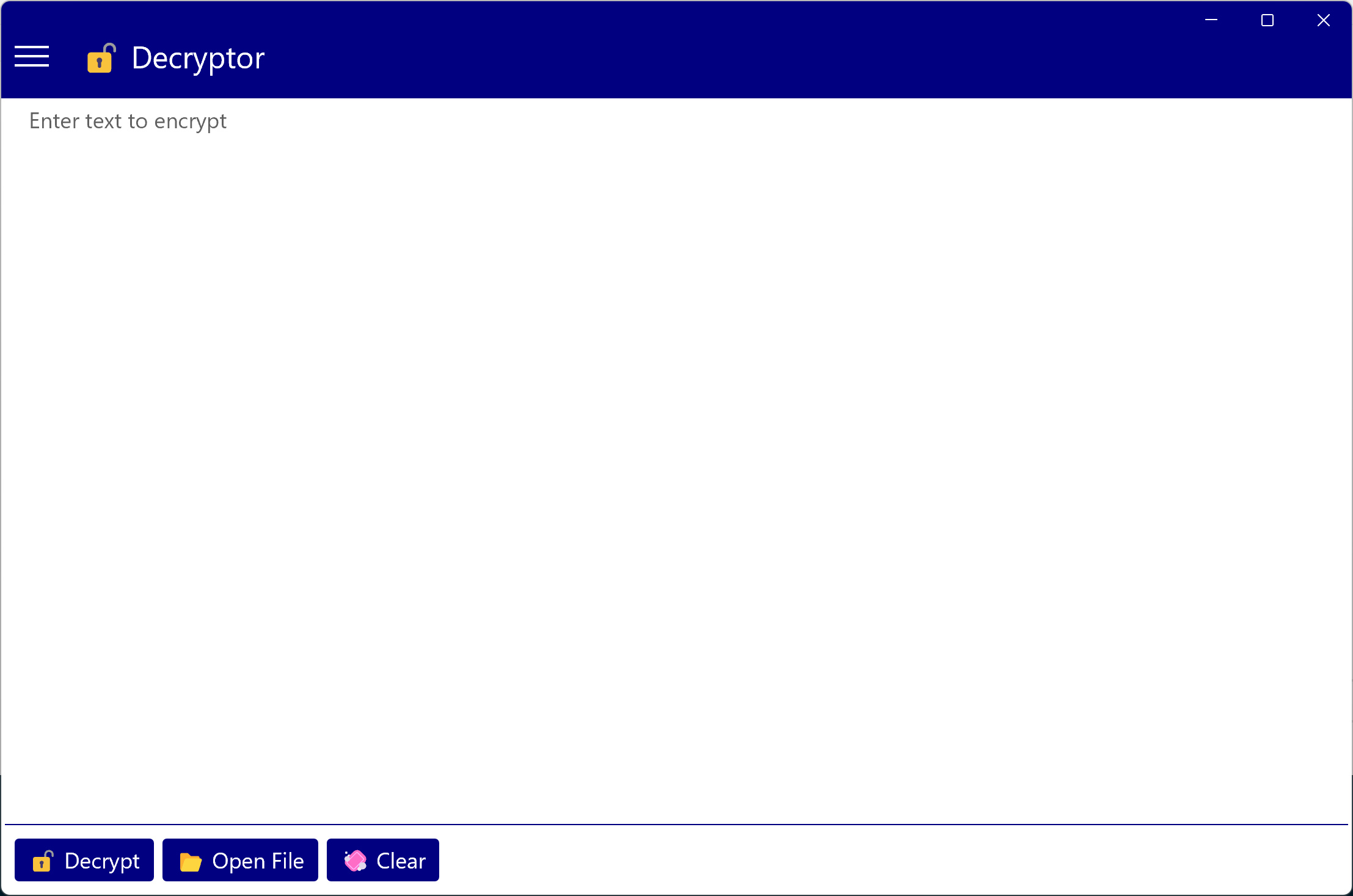
-
Write the encrypted text, encrypted text will never have a human readable, for this reason you should copy the encrypted text from
the location you received it and then paste it on Arrowat Encryptor decryptor page.
-
If you want to open a file you can Click Open File Button select the file you want to open to read it,
You can open file types like .txt and doc format in encrypted text and then
Click Decrypt Button, enter the Decryptor Key to show the decrypted text text.
Decrypting Example
In this example we will use the file you saved and the decryptor key you copied on the Archived Encrypted Text, step 5 and step 6 exaplanation.
This example can be used, when a friend or person you are exchanging encrypted content sent you a file from internet via email, or when a person sent you the encrypted text
via message like social media or phone, the person must sent you a decryptor key to decrypt the text content.
🔒🔒🔒 NEVER OPEN A FILE FROM UNTRUSTED PERSON 🔒🔒🔒
-
Open Arrowat Encryptor.
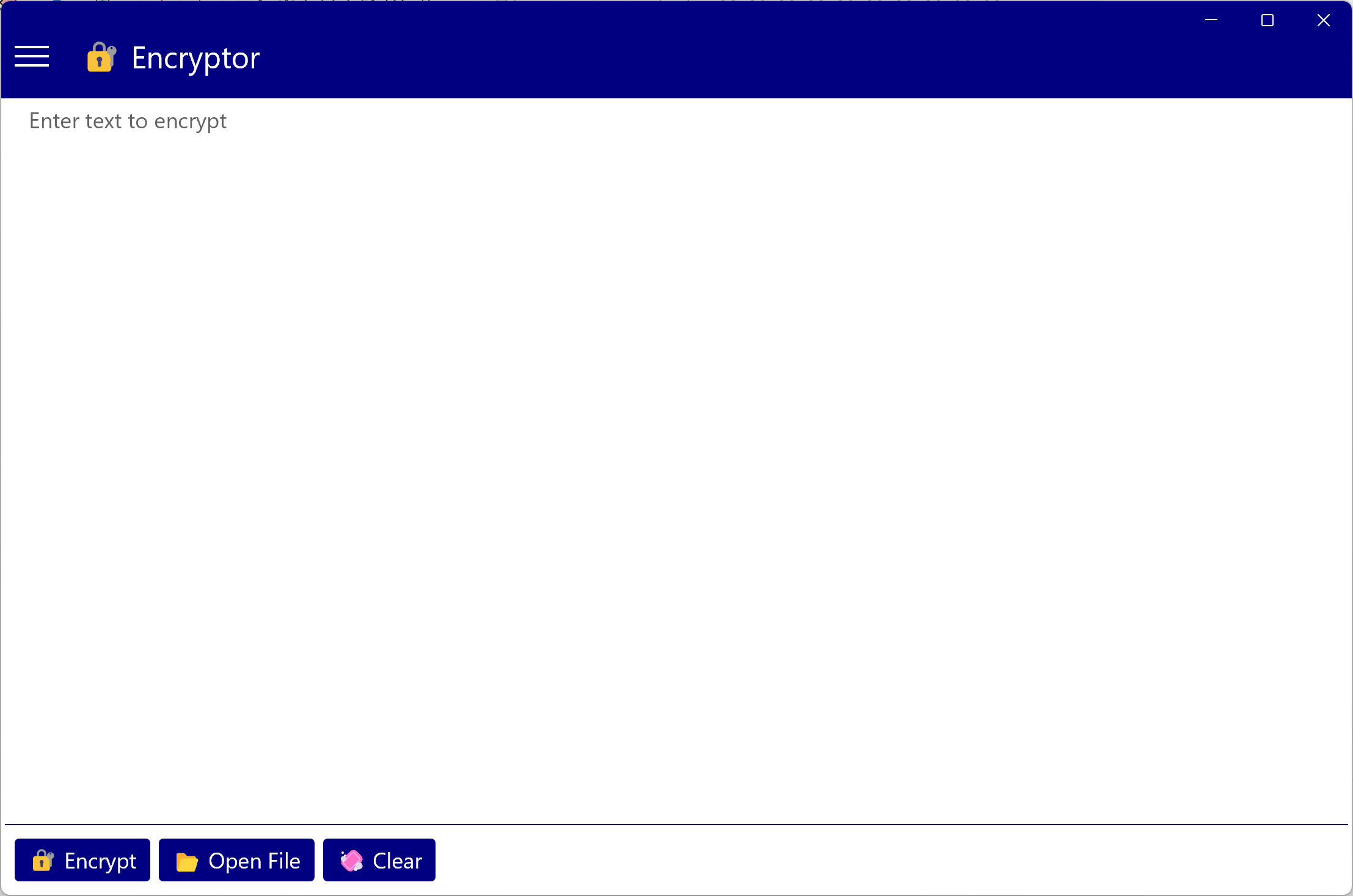
-
From Menu Click Decryptor you will navigate to Decryptor Page.
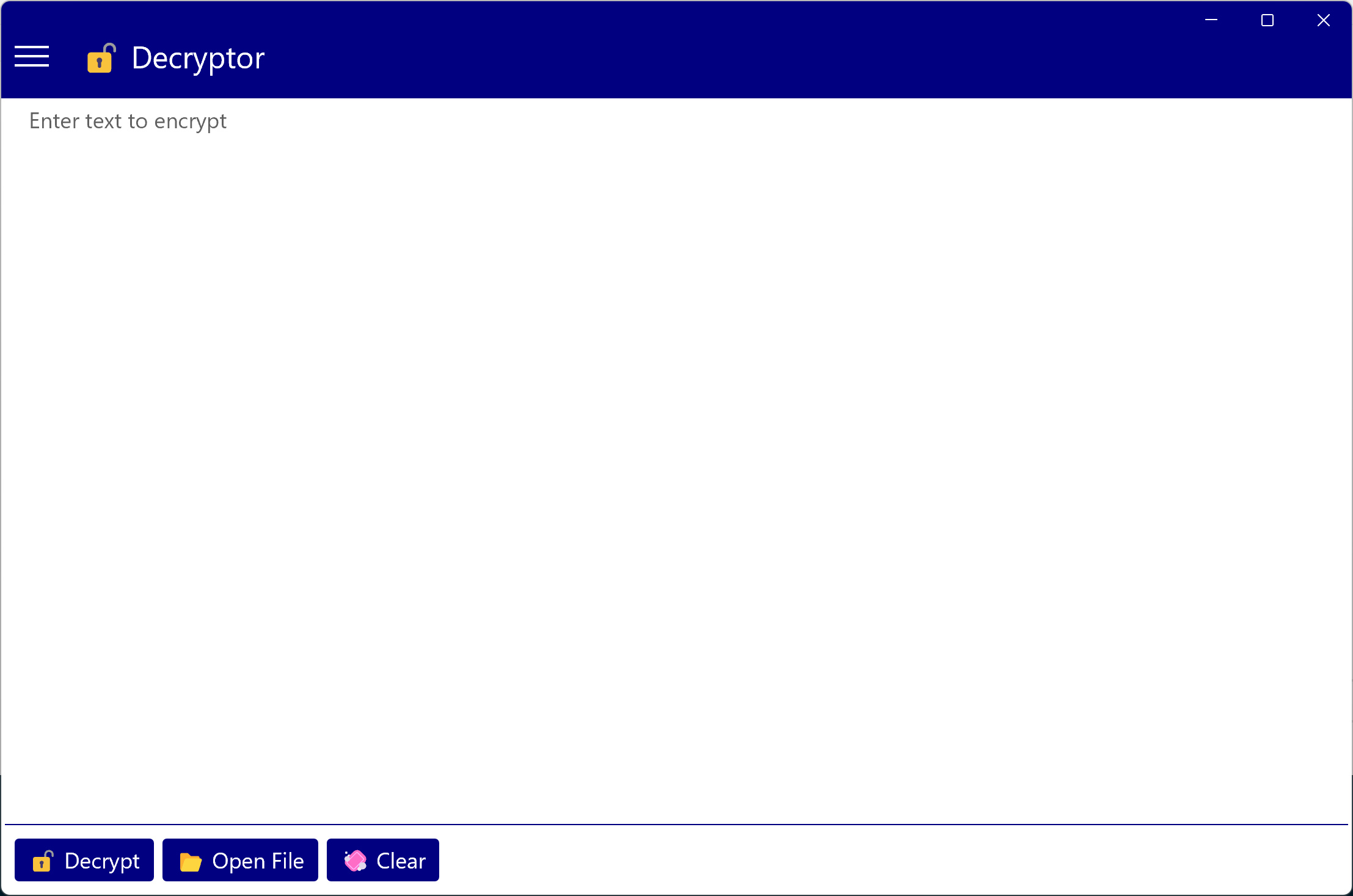
- Click Open File Button
-
Select the file you saved on the explanation Archived Encrypted Text, step 6 and click open
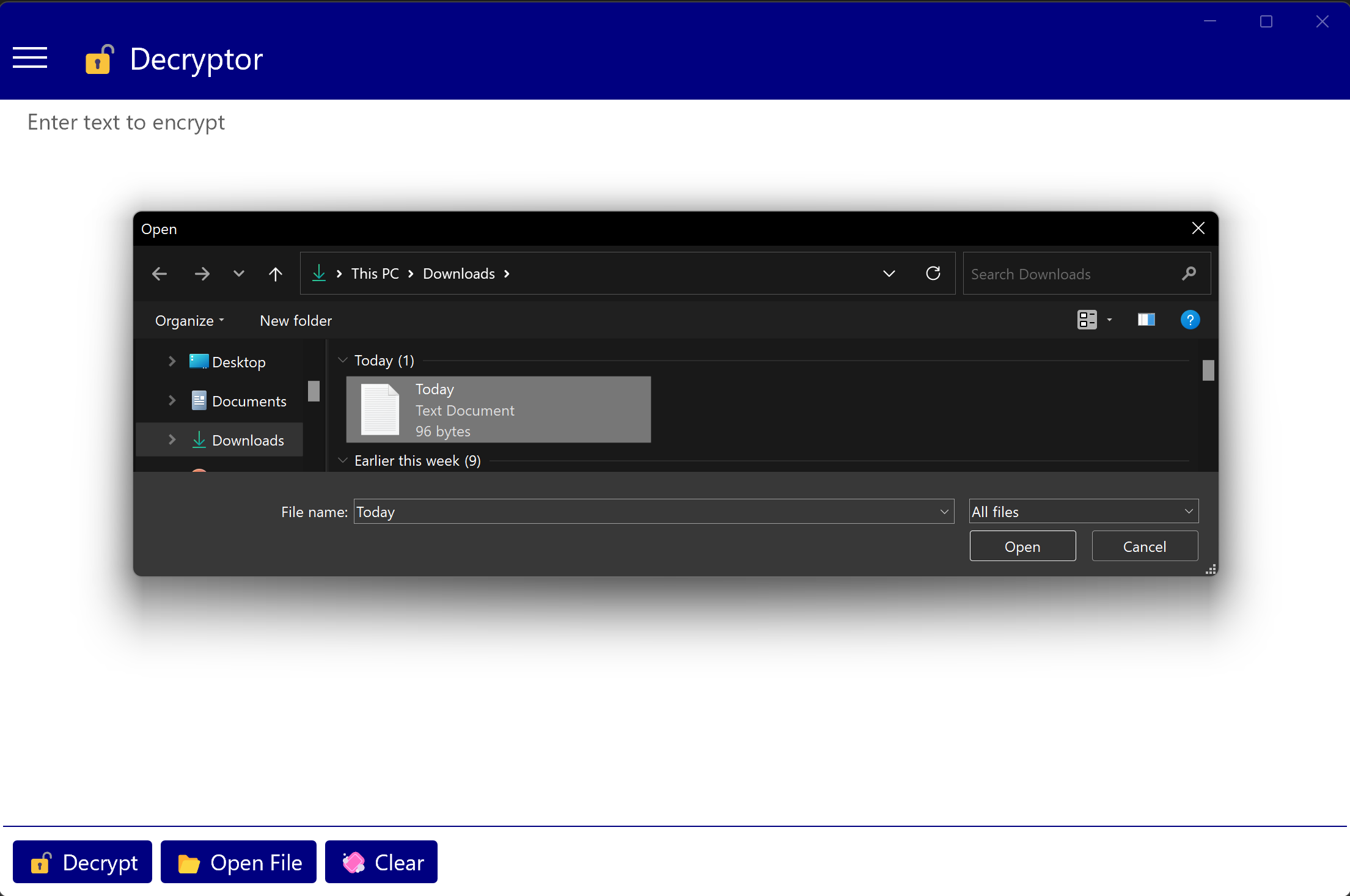
-
Click Decrypt Button an input box will be shown requesting the Decryptor Key, paste the decryptor key
you copied on the explanation Archived Encrypted Text, step 5 and Click Ok Button. If a valid
decryptor key is entered you will see the decrypted content.
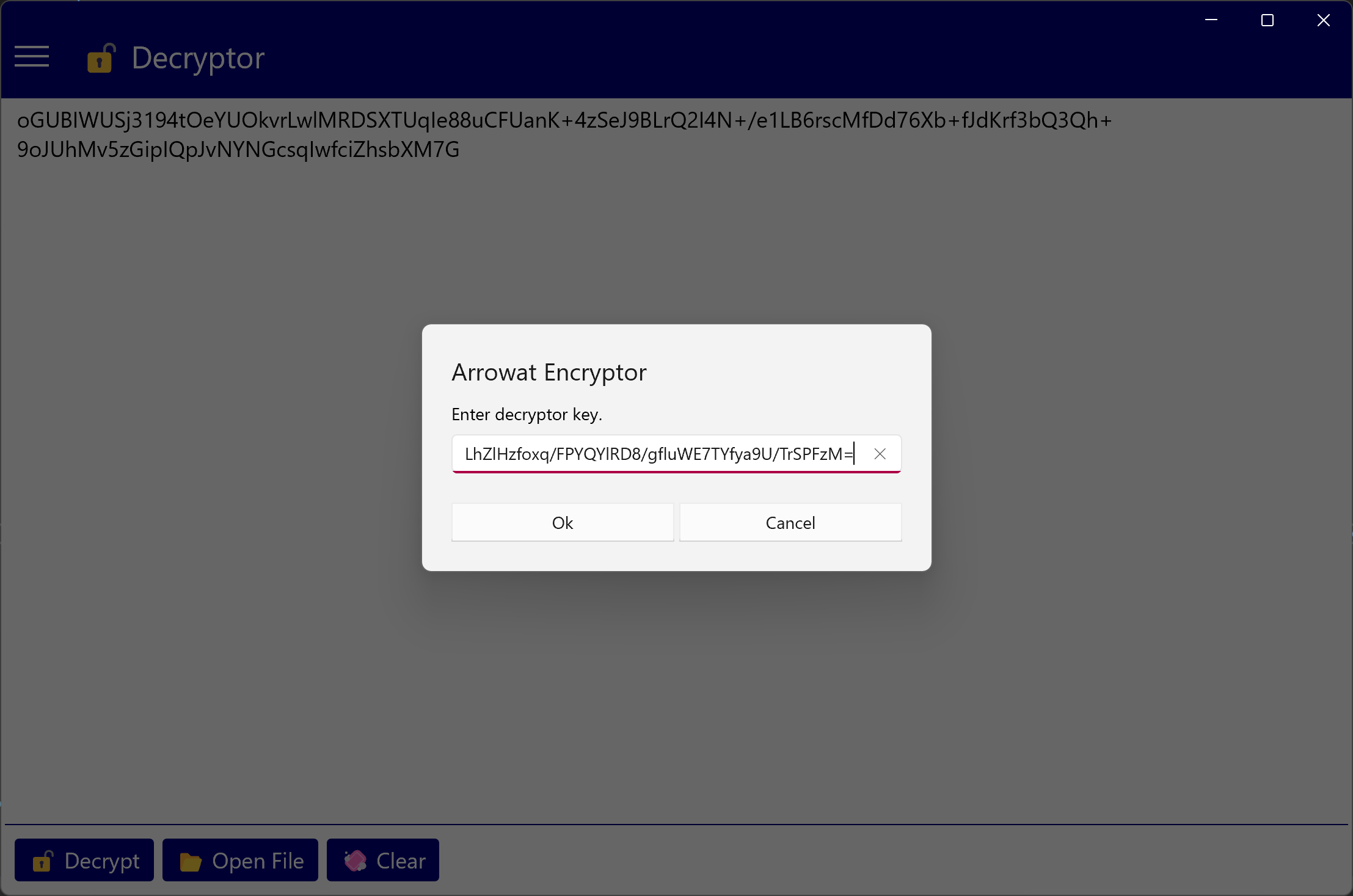
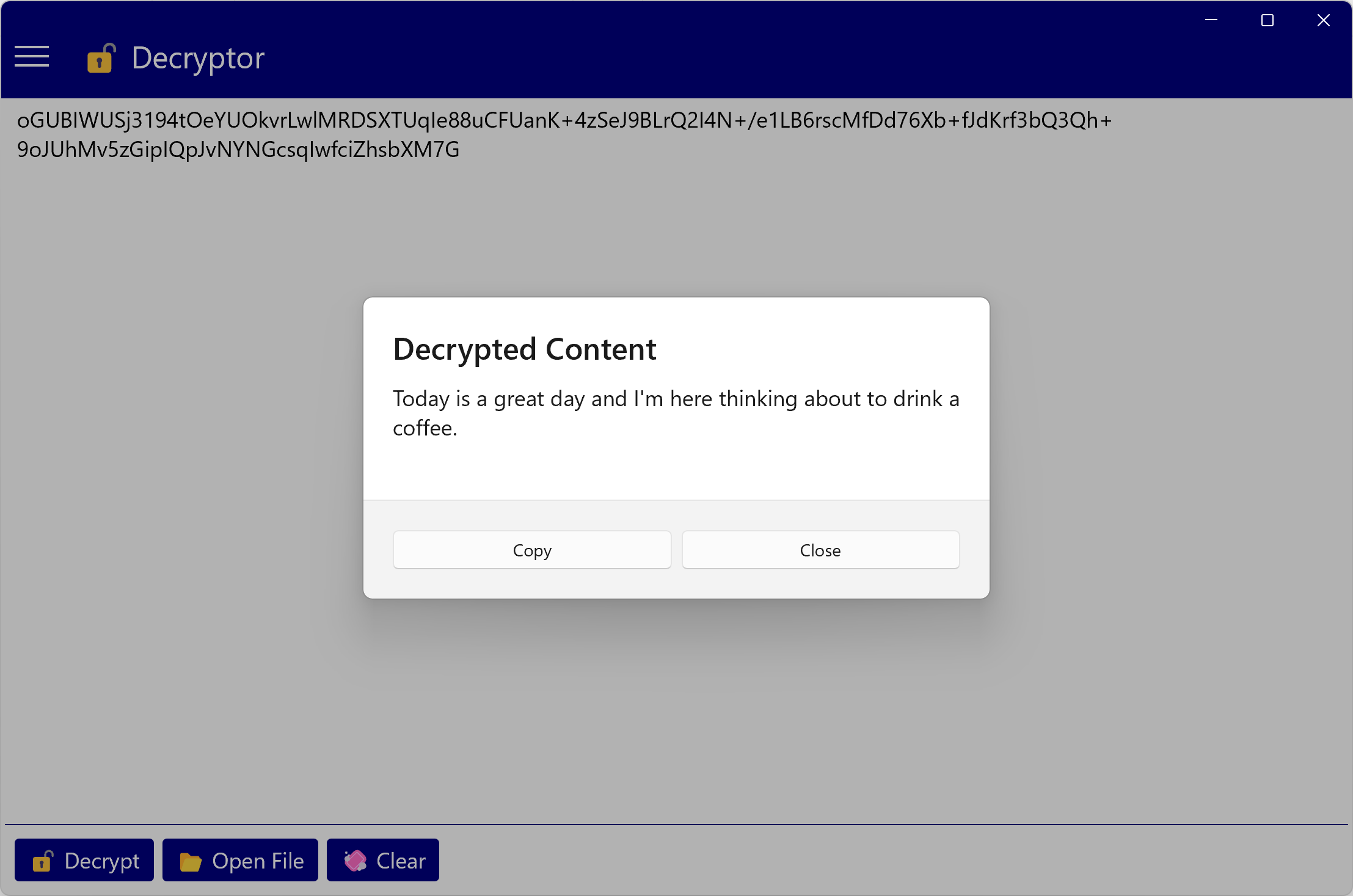
Encrypted Text:
oGUBIWUSj3194tOeYUOkvrLwlMRDSXTUqIe88uCFUanK+4zSeJ9BLrQ2I4N+/e1LB6rscMfDd76Xb+fJdKrf3bQ3Qh+9oJUhMv5zGipIQpJvNYNGcsqIwfciZhsbXM7G
Decryptor Key:
LhZlHzfoxq/FPYQYlRD8/gfluWE7TYfya9U/TrSPFzM=
We hope you enjoy this app and we hope it helps you to secure important text content on your device.
If you have any question you can Contact us any time.