Search POS Devices
Adding Operators
Having operators access avoid unwanted users to have access to the data information on the app, Arrowat POS System provides 3 types of operator access for people who operates the app on your company
-
Operator Full Acess Level
Has full access to the system and can be login to POS and manage data on the system -
Operator Medium Acess Level
Can Manage the POS performs task on the POS Register. but cannot loging to manage data on the system. -
Operator Basic Access Level
Can manage the POS register as cashier only, cannot perform tasks like cange data or update data, admin is required to approve data update like void products, price override.
- Open Arrowat POS System
-
Click Operators > Add Operator
The Operator roles page will be shown
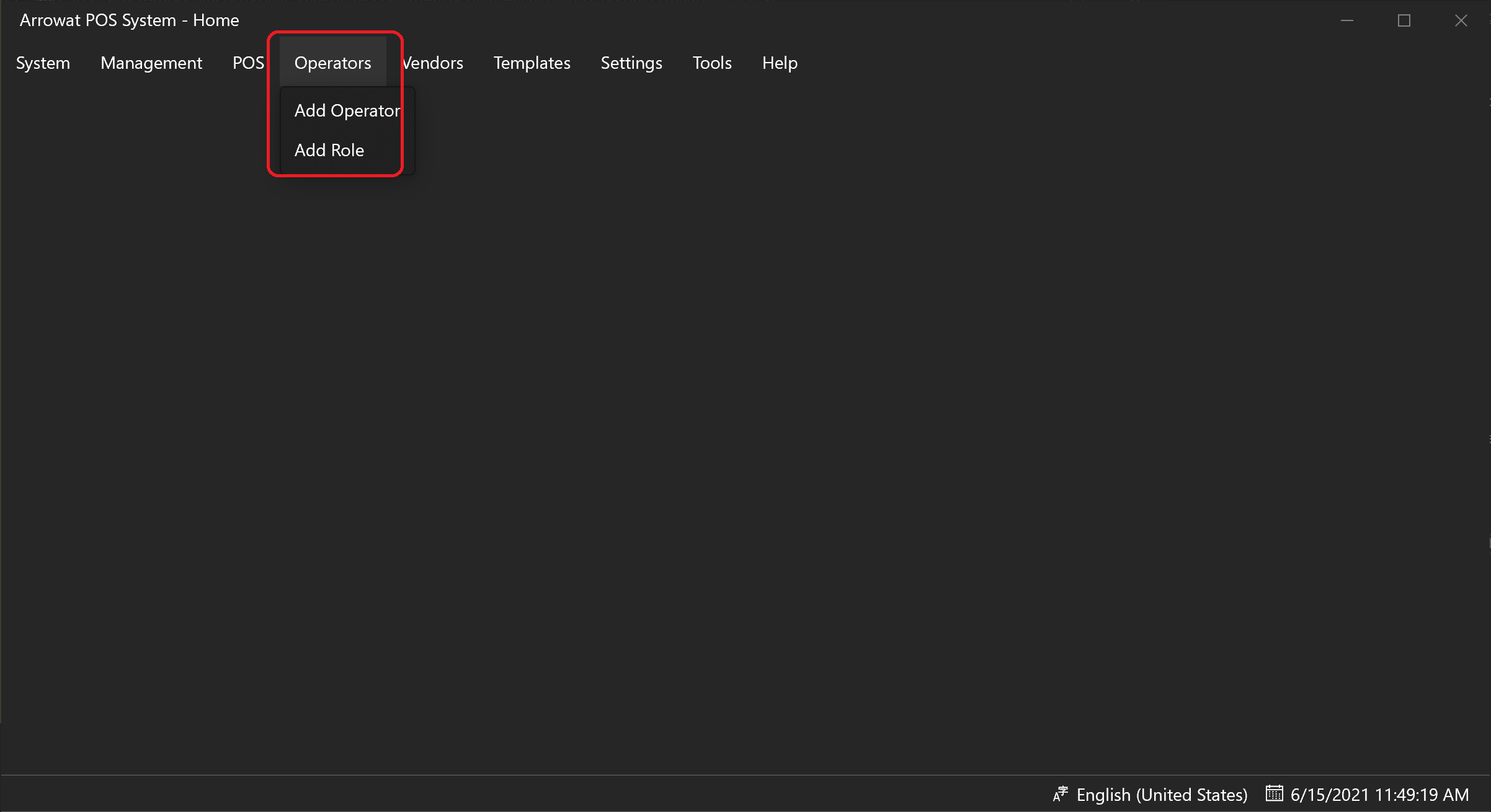
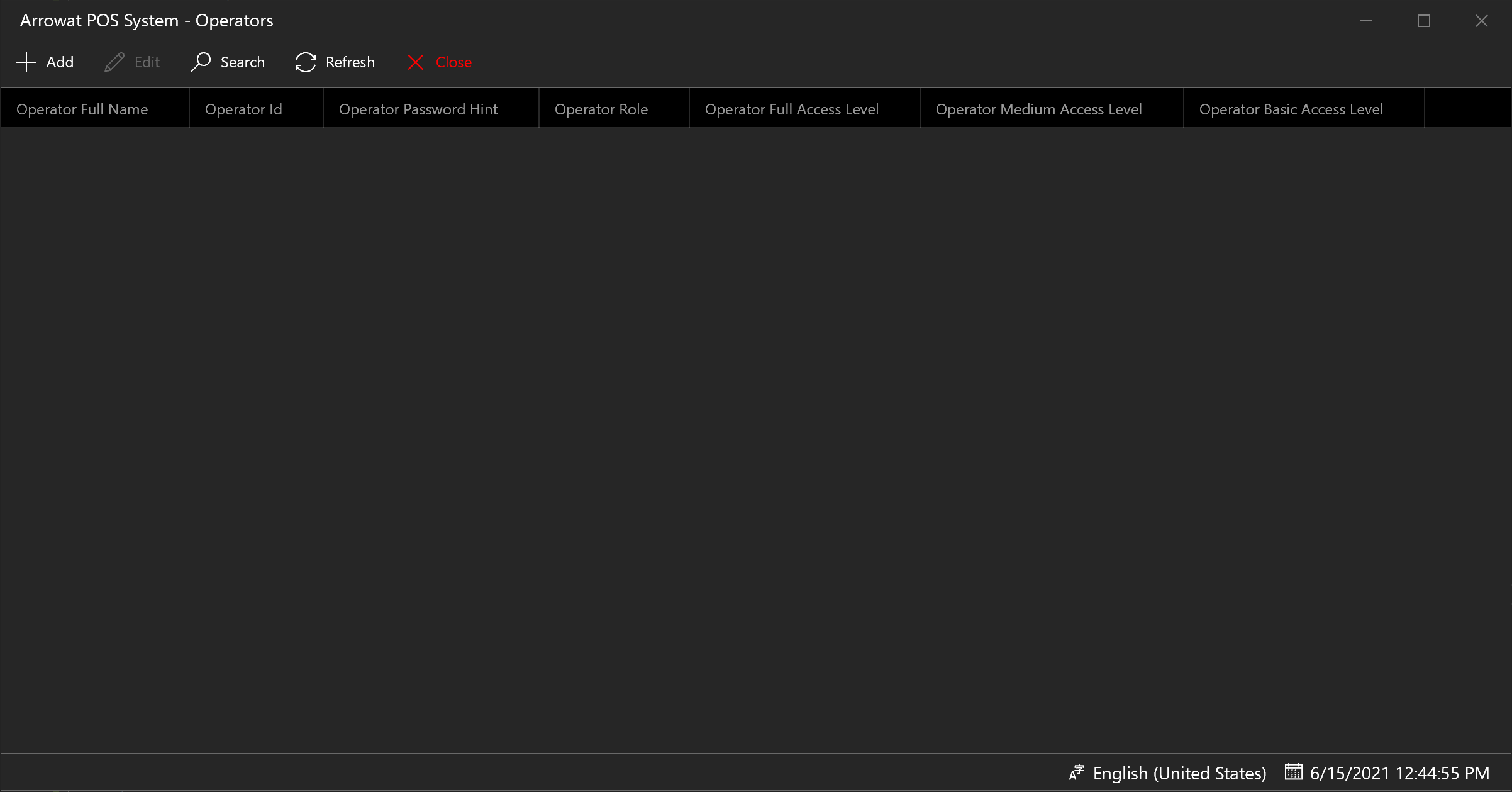
-
Click Add
A window form will be shown, fill the texboxes with the information required as following.
Note: all information are example only, you should write the information of your operators.
- Operator Full Name: Melvin Dev
- Operator Id: 01
- Operator Password: Write a password you will remember (passwords are encrypted)
- Operator Password Hint: Write a hint related to your password in case you forgot it.
- Operator Role: Click Browse button and select the operator role. To add operator roles please read Adding Operator Roles guide.
- Operator Access : Turn on to Yes the access you want to provide to the operator, if you are adding for first time an operator. All these options will be disabled and the selected one is Full Access, because the first operator must have a full access to operate Arrowat POS System.
- Notes: Write a note for the operator or leave it empty.
Click Save button to save the operator data. if you want to see the list you can click the refresh button.
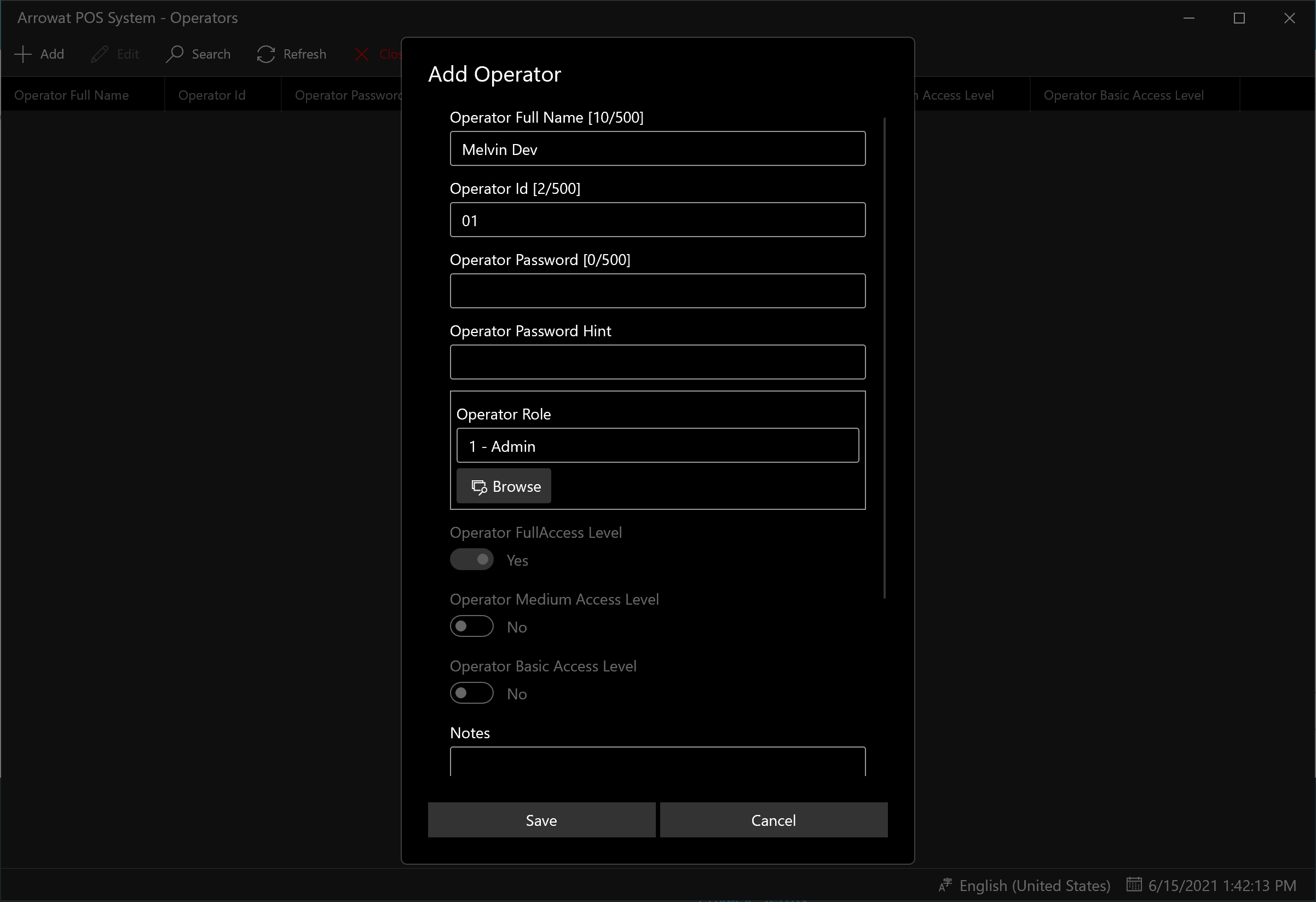
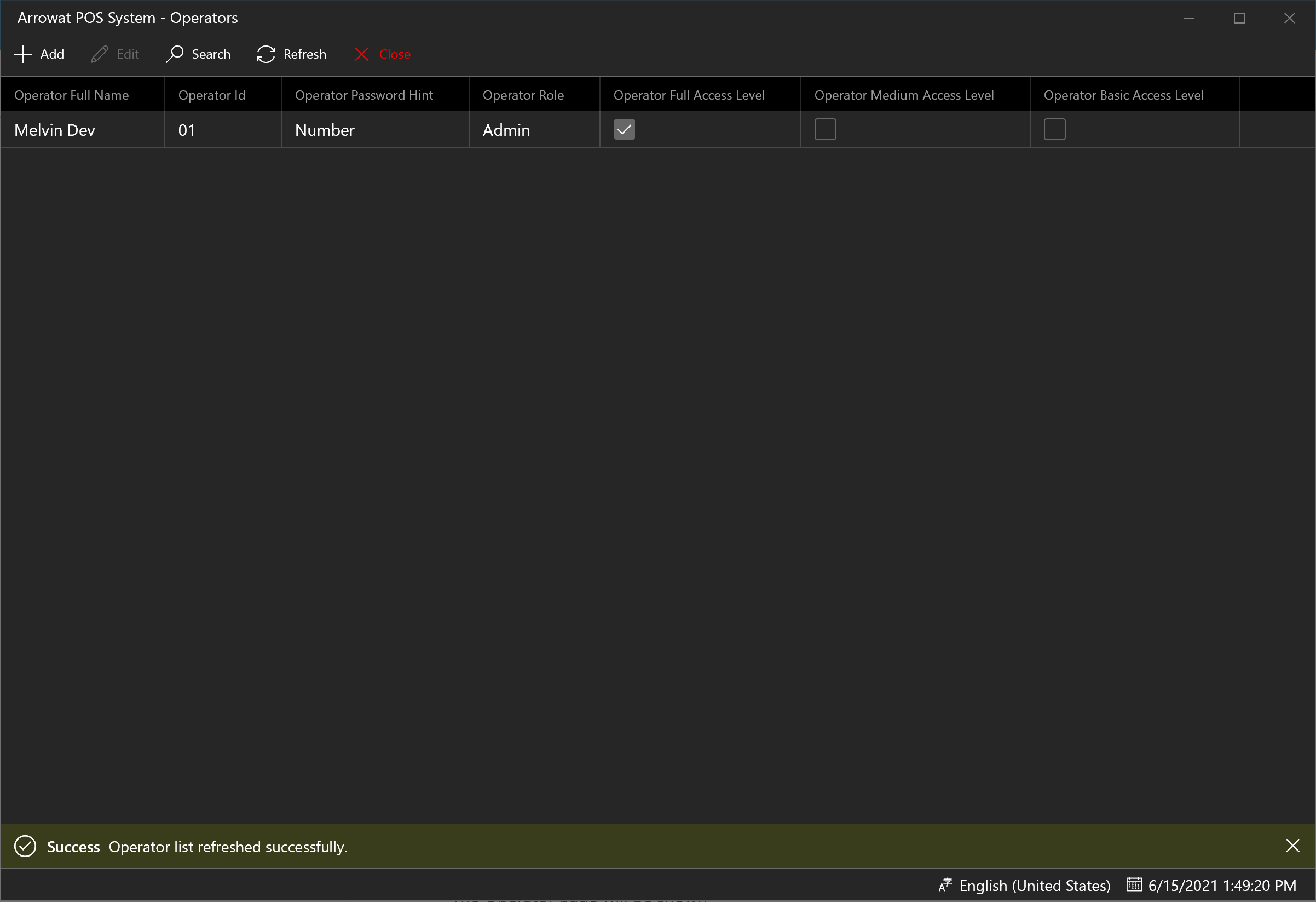
Click Close Button to navigate to Home page.
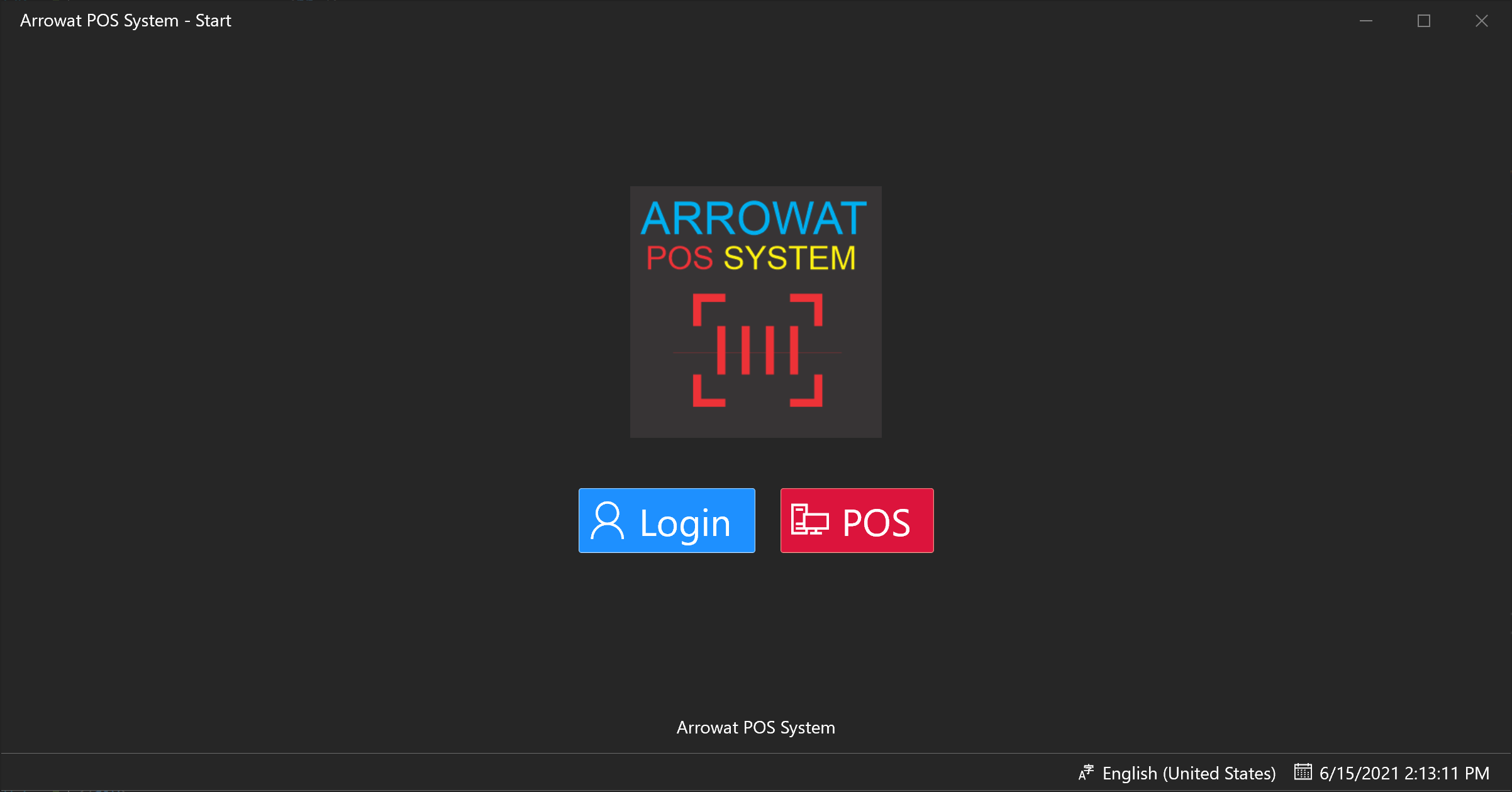
If you have any question you can Contact us any time.