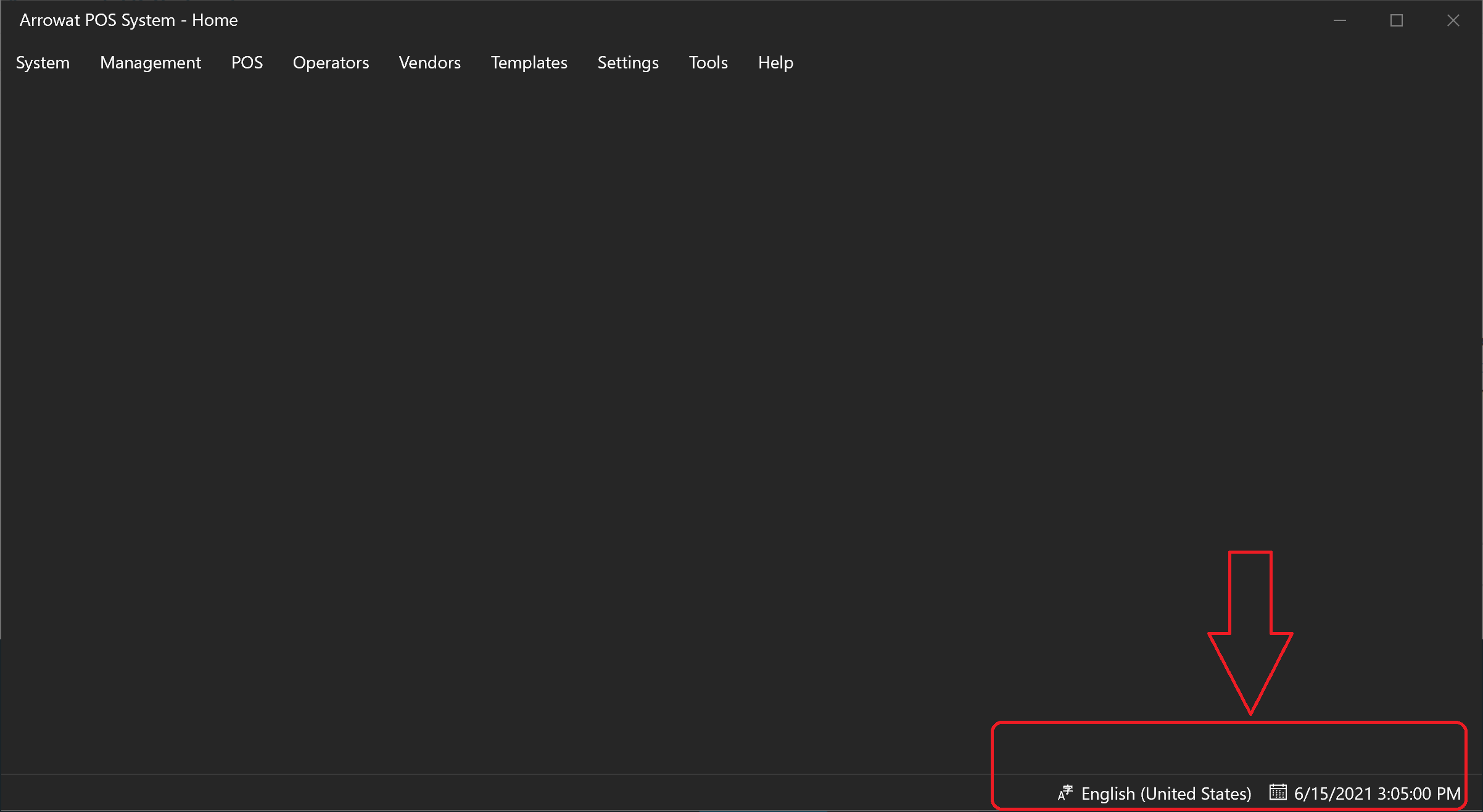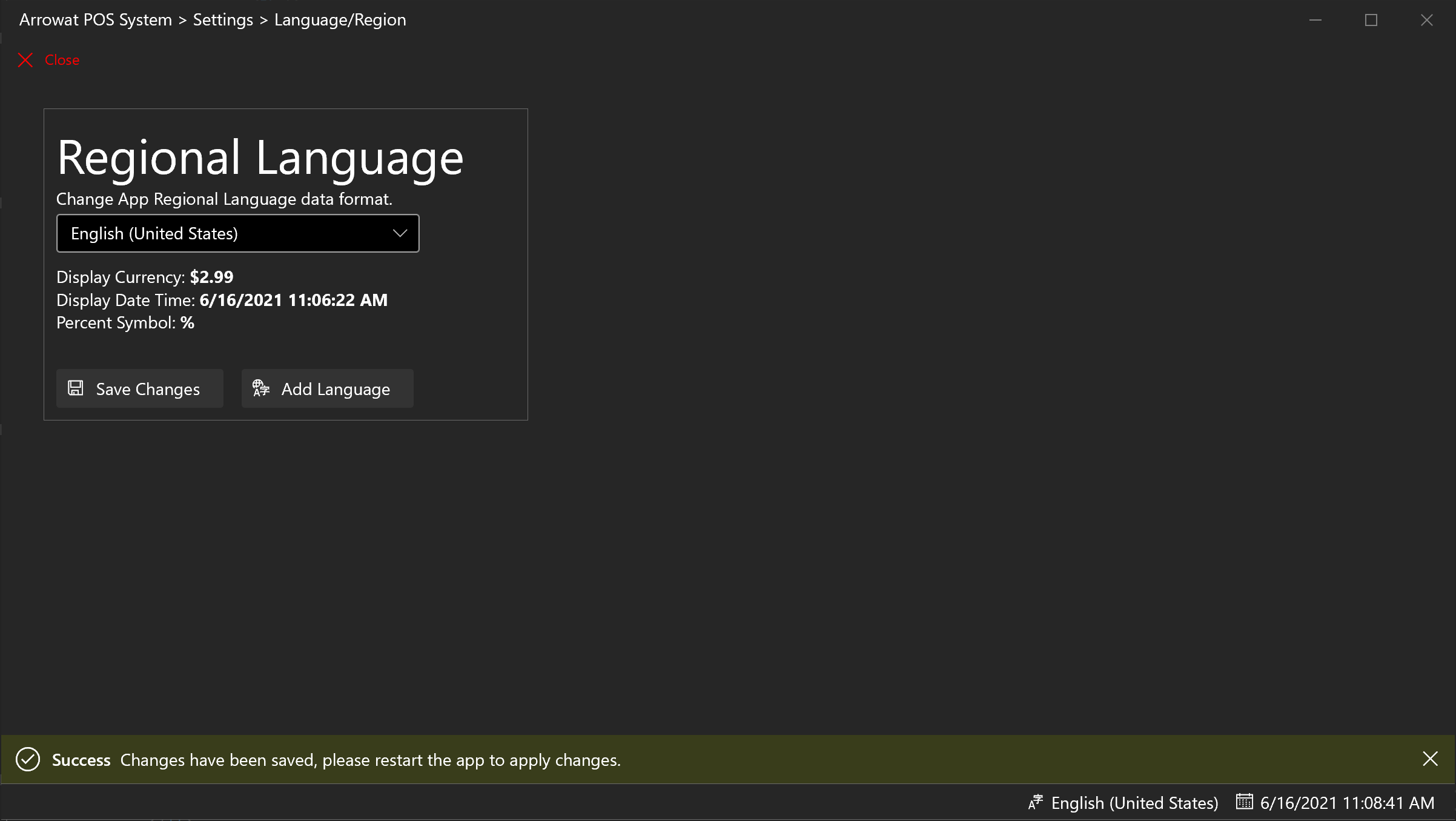Search POS Devices
Language/Region Data Format
Arrowat POS System data format uses currency as format money values, date and time format, Percent Symbol from the Language/Region configured to use. for example if you live in United States the app can be set to use currency and data format of United States that is Dollar '$' example: $2.59
If you live in Germany the app can be configured to use currency and data format of Germany that is Euro '€' example: 2,99 €
Any Language/Region data format supported on Windows 10 can be configured to use on Arrowat POS System. by default Arrowat POS System uses the primary Language/region set by
the Operating System. The country data format and date time is shown on the status bar, see the following image.
Using Regional Data Format on Arrowat POS System allows you to use the app on any country Arrowat POS System can be installed, you only will need to configure it to appropiate Language/Region by downloading it to your computer and then set it on Arrowat POS System. we say no matter where you are using the app you can select the currency you want to use on Arrowat POS System. To configure Arrowat POS System Language/Region follow the next steps.
- Open Arrowat POS System
-
Click Settings > Language/Region
The Regional Language page will be shown
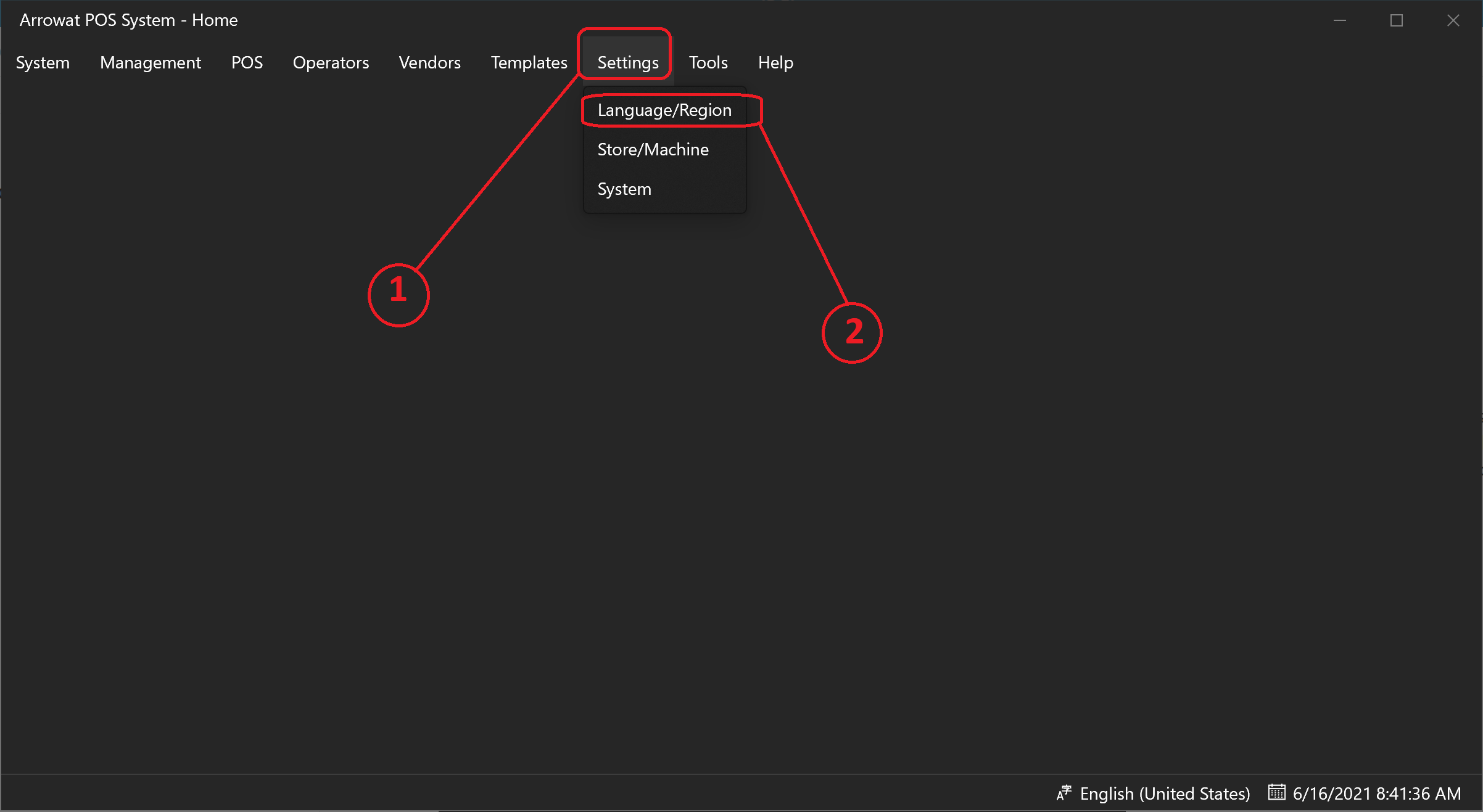
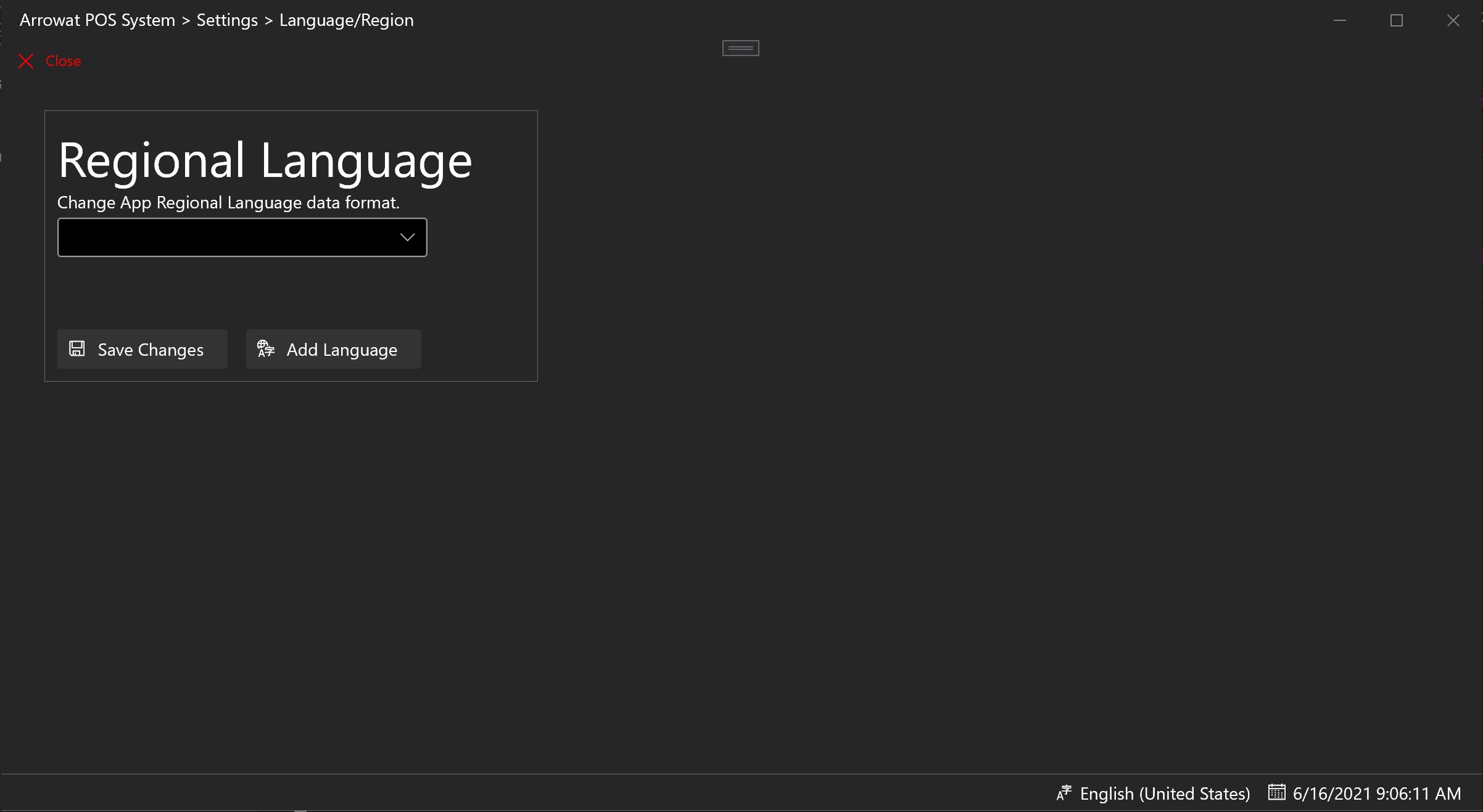
-
Change the Language/Region
When you chage the Language/Region you will see the display data format the app will be use for currency, Date and Time format, Percent Symbol.
- Select a Language data from the dropdown list
- click Save Changes Button
Languages Added to list.
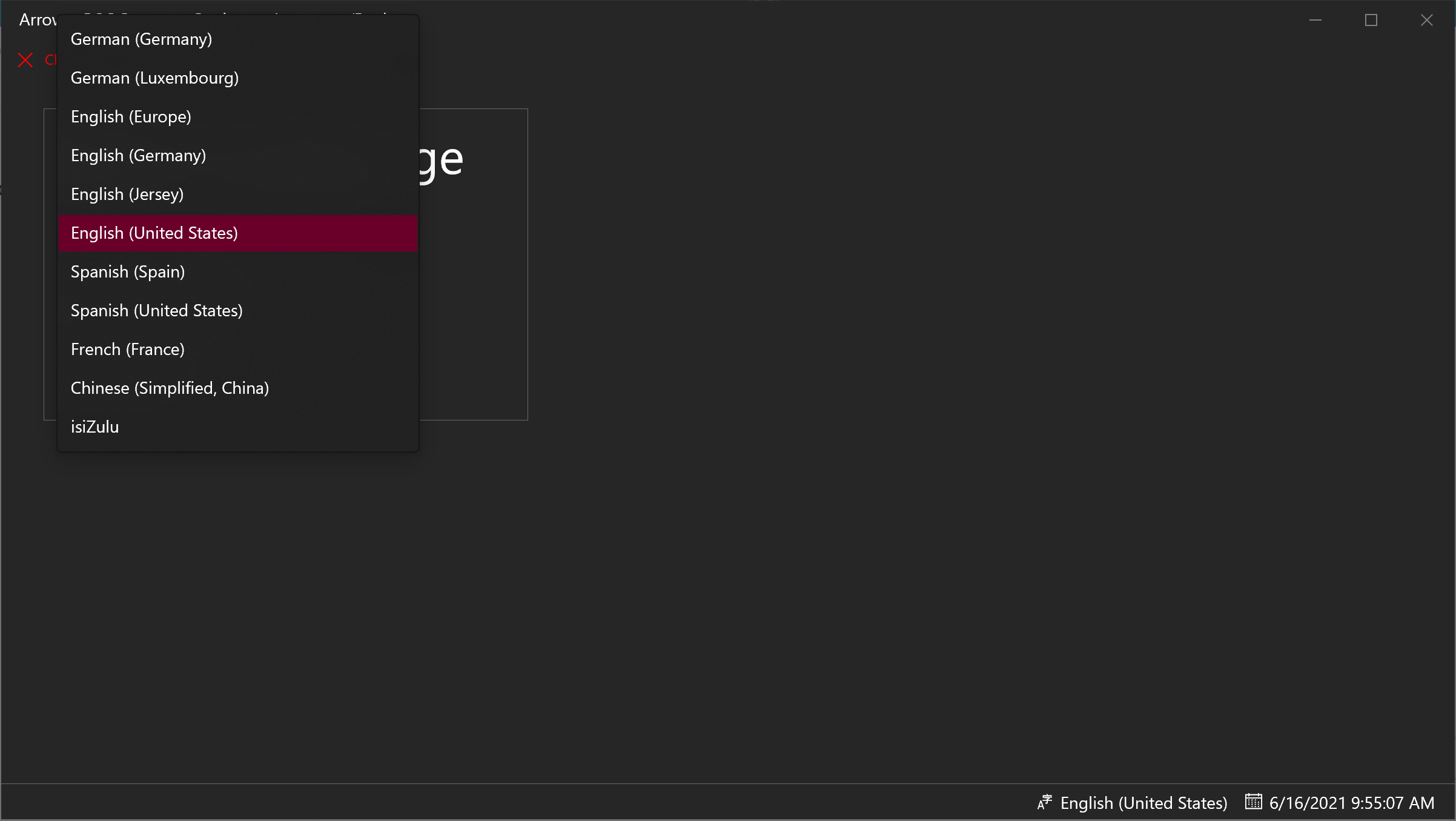
If you select English(United States) you will see.
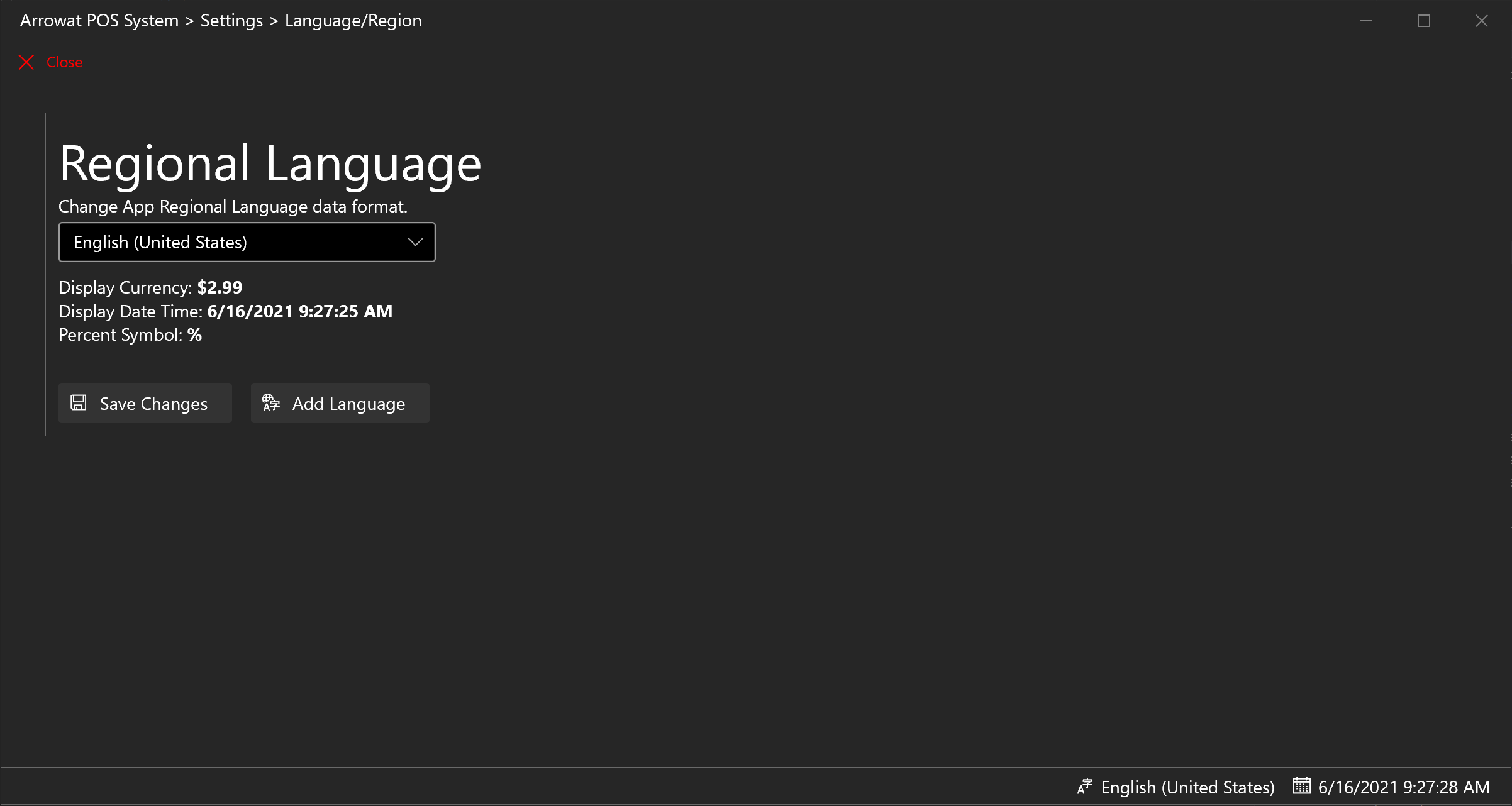
If you select Germany(Germany) you will see.
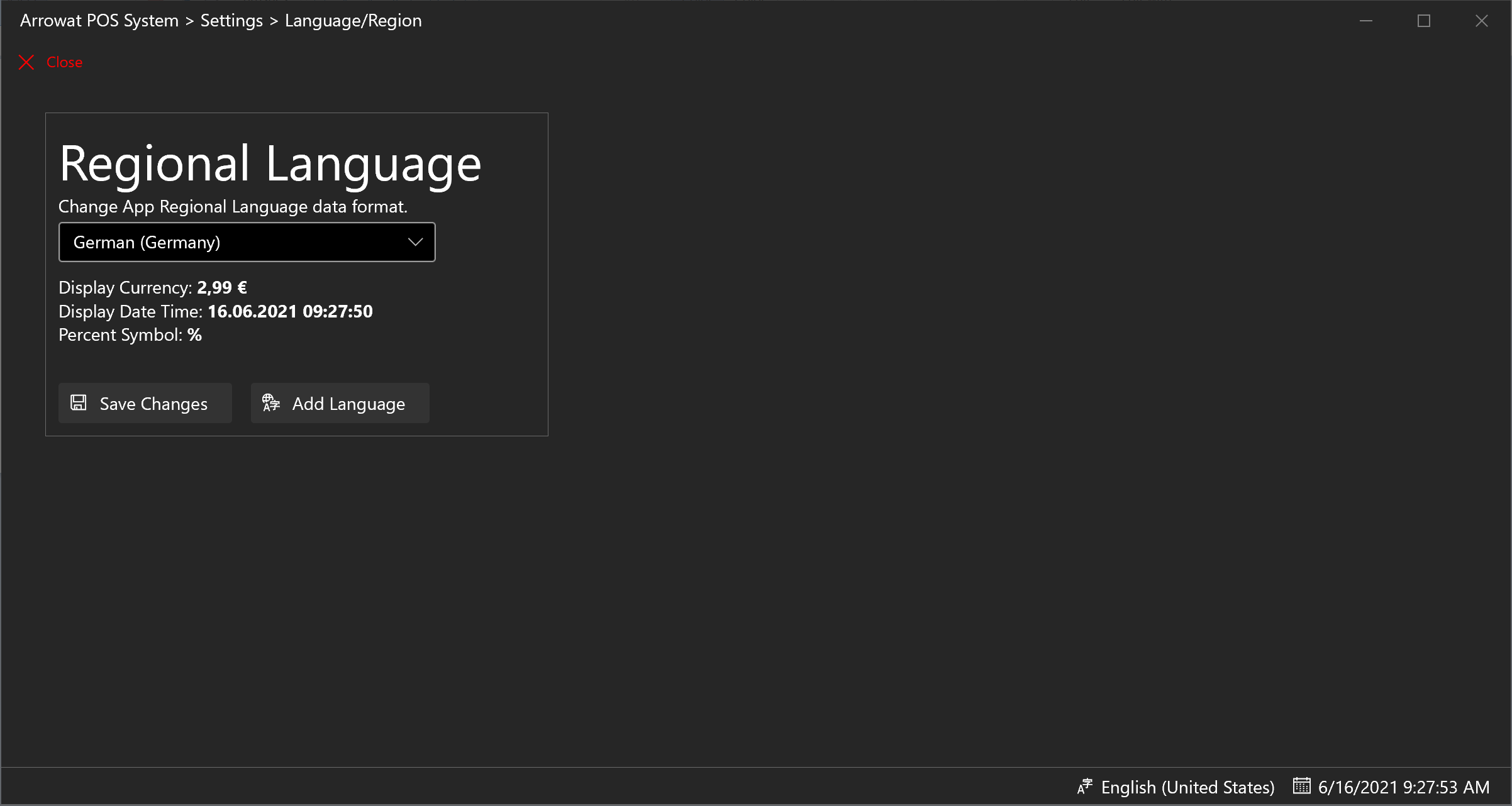
If you select Chinese(Simplified, China) you will see.
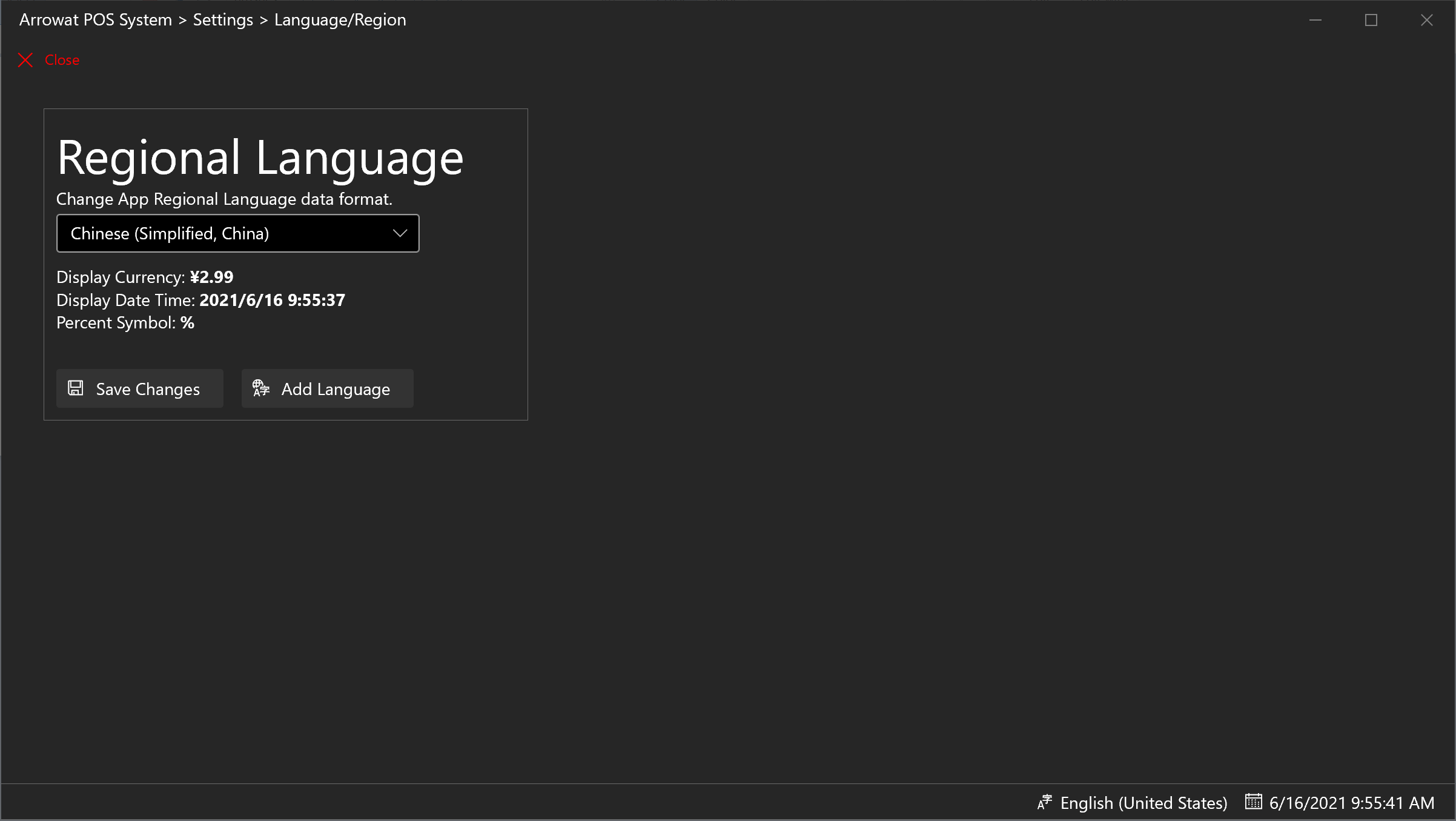
-
Add Language
Some of the languages shown above are examples how the data is displayed. If you want to test that you need to download the languages to your computer. of course You don't need to have languages you wont use. however we need to explain how the language and regional data format works on Arrowat POS System without changing it directly from your operating system. you only need to download the language you want to use on Arrowat POS System to display the data. Follow the next step to download a language to your computer, after you download a language you need to reload Arrowat POS System app by closing it and open again.
-
Click Add Language Button
The Setting Languages from your operating system will be open, Scroll down to Preferred Languages section
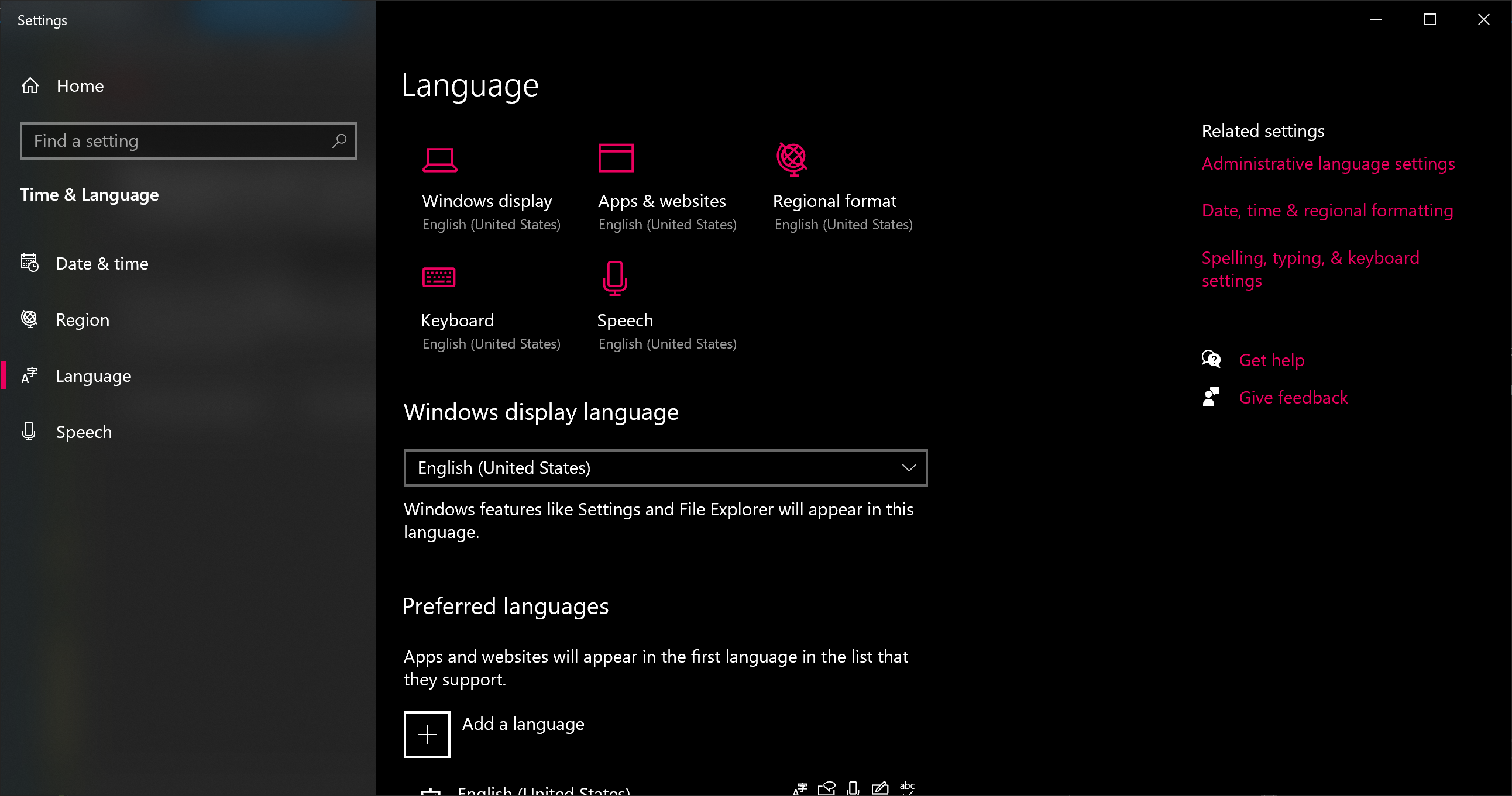
-
Click Add Language
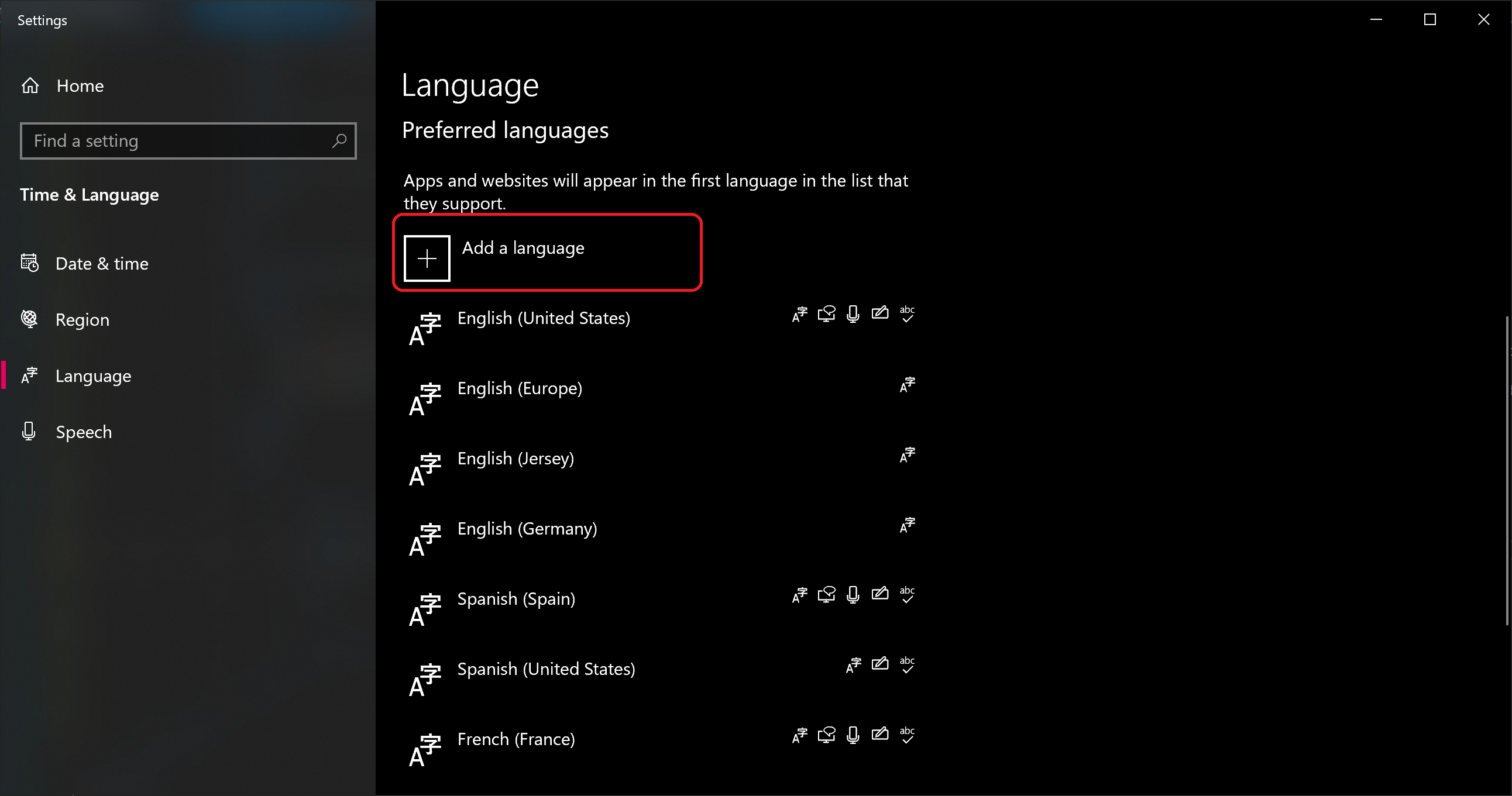
-
Select or Search the language you want to install and Click Next Button
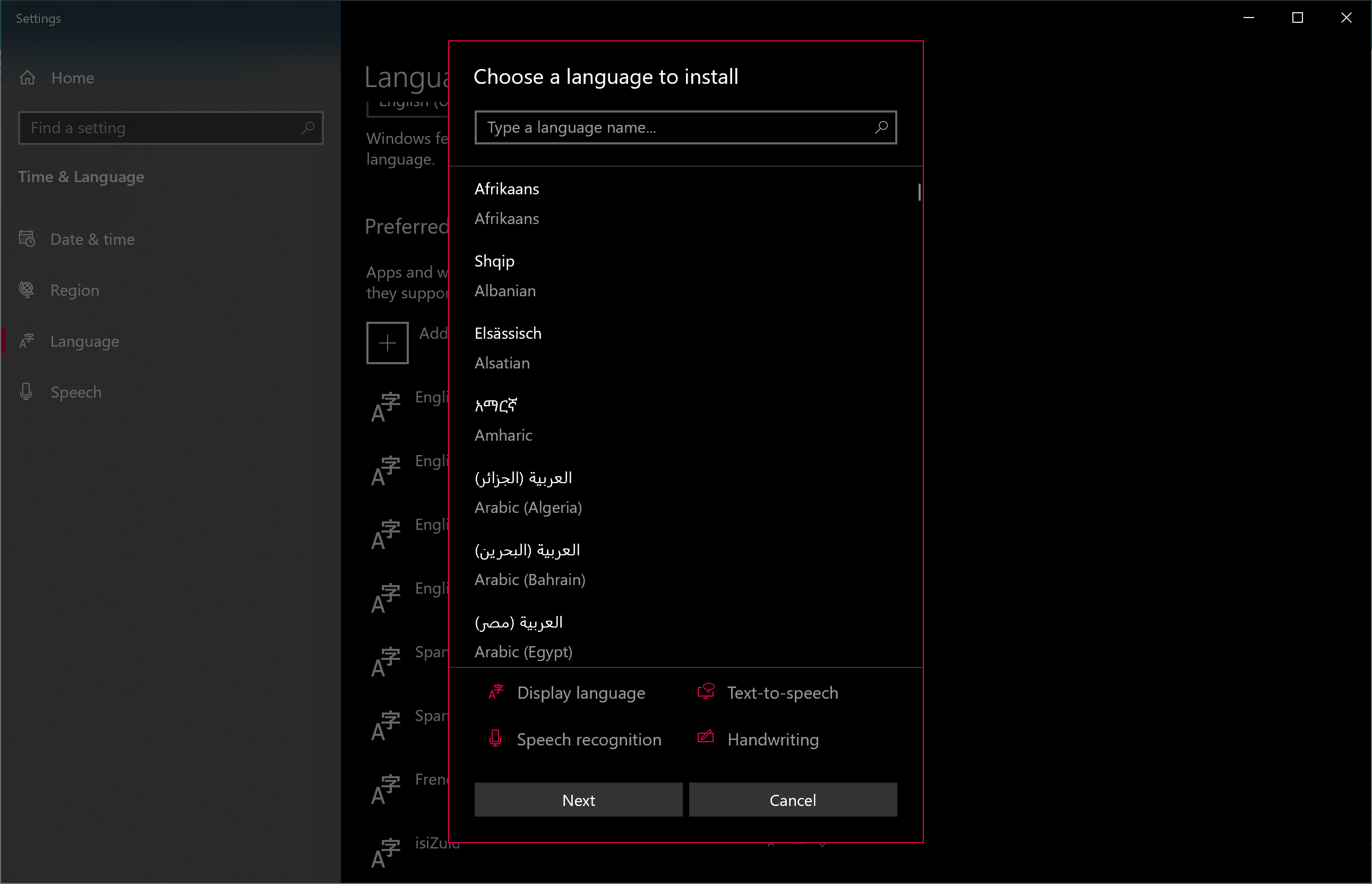
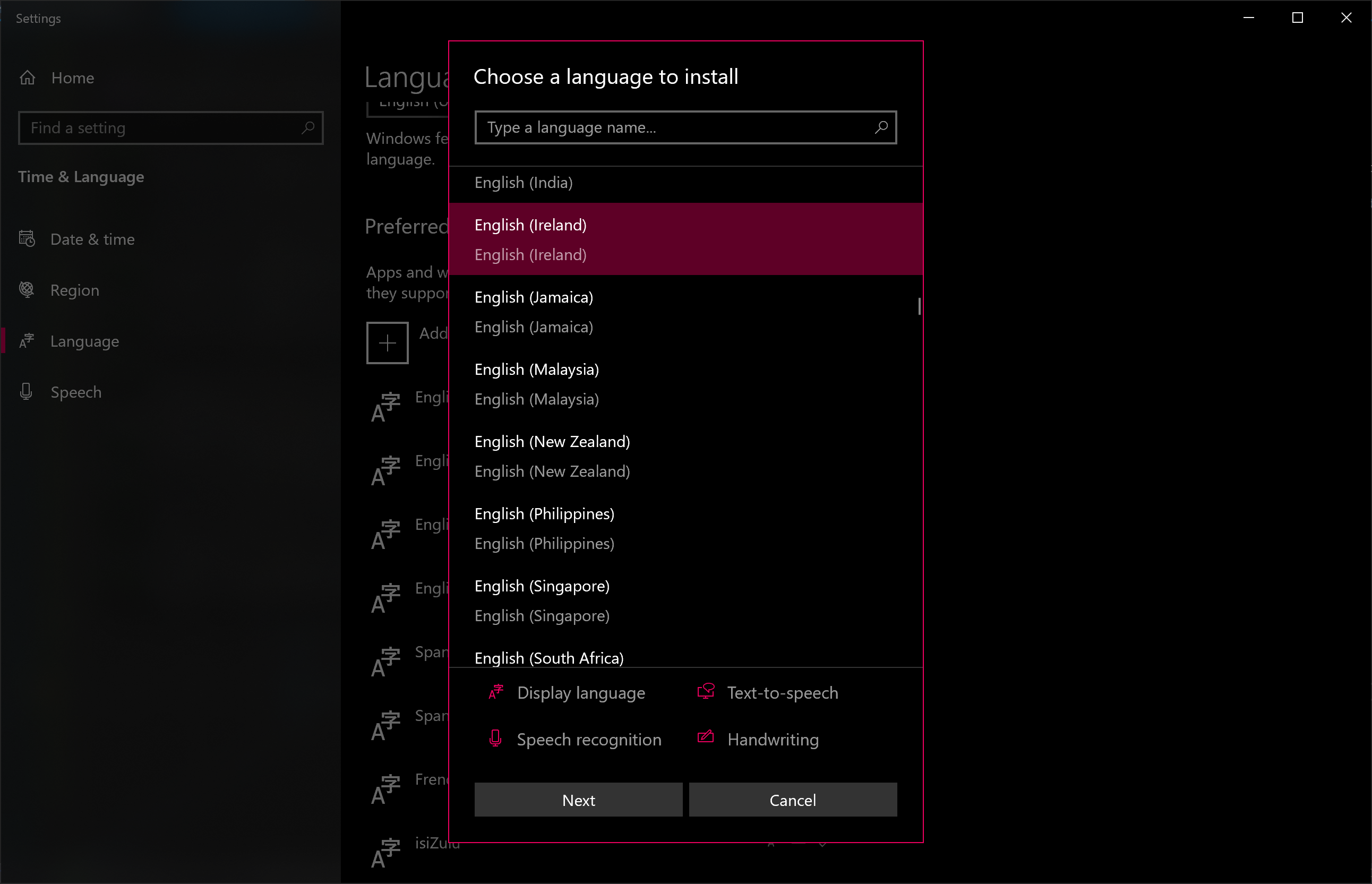
-
Click Install Button
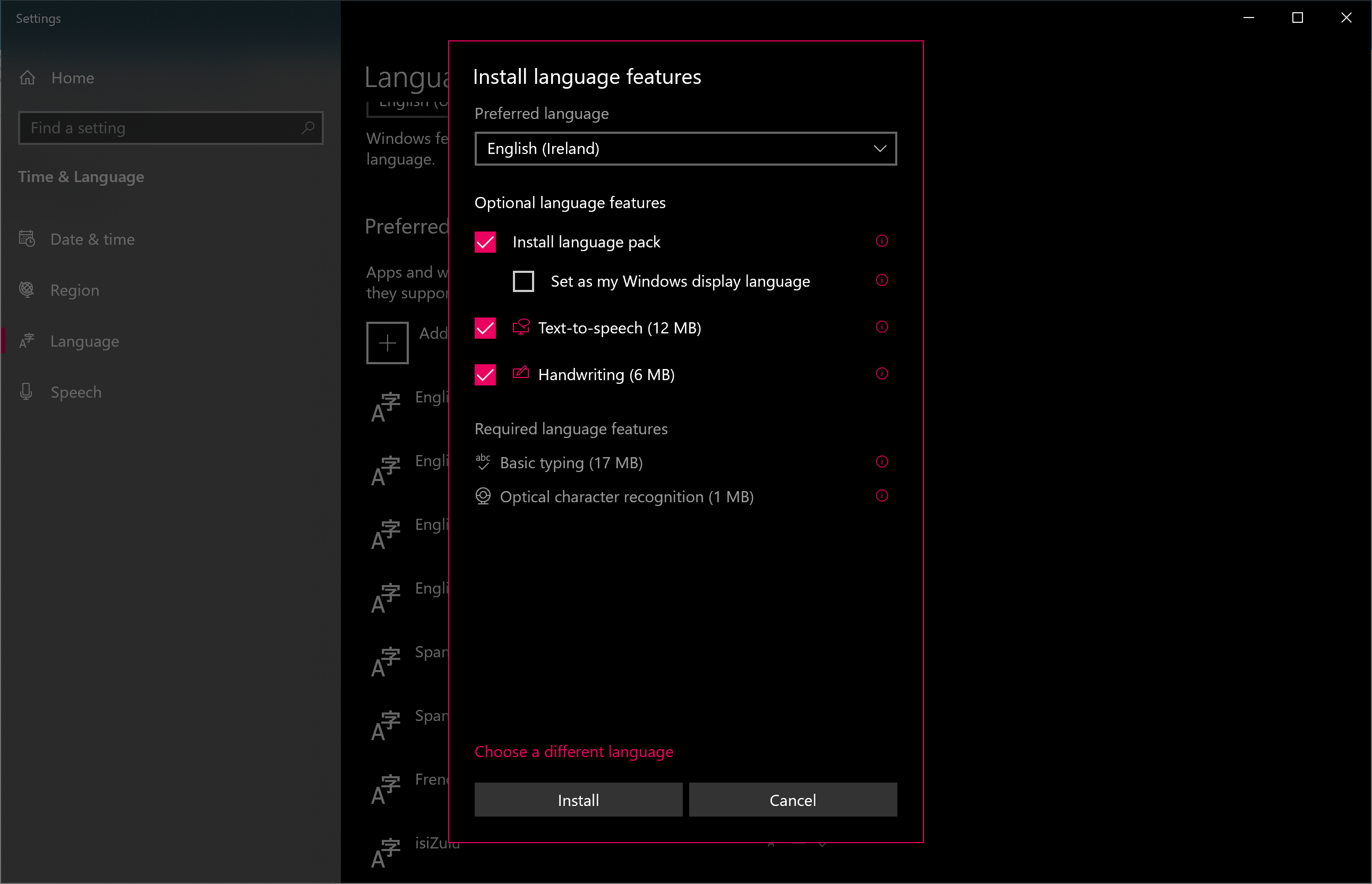
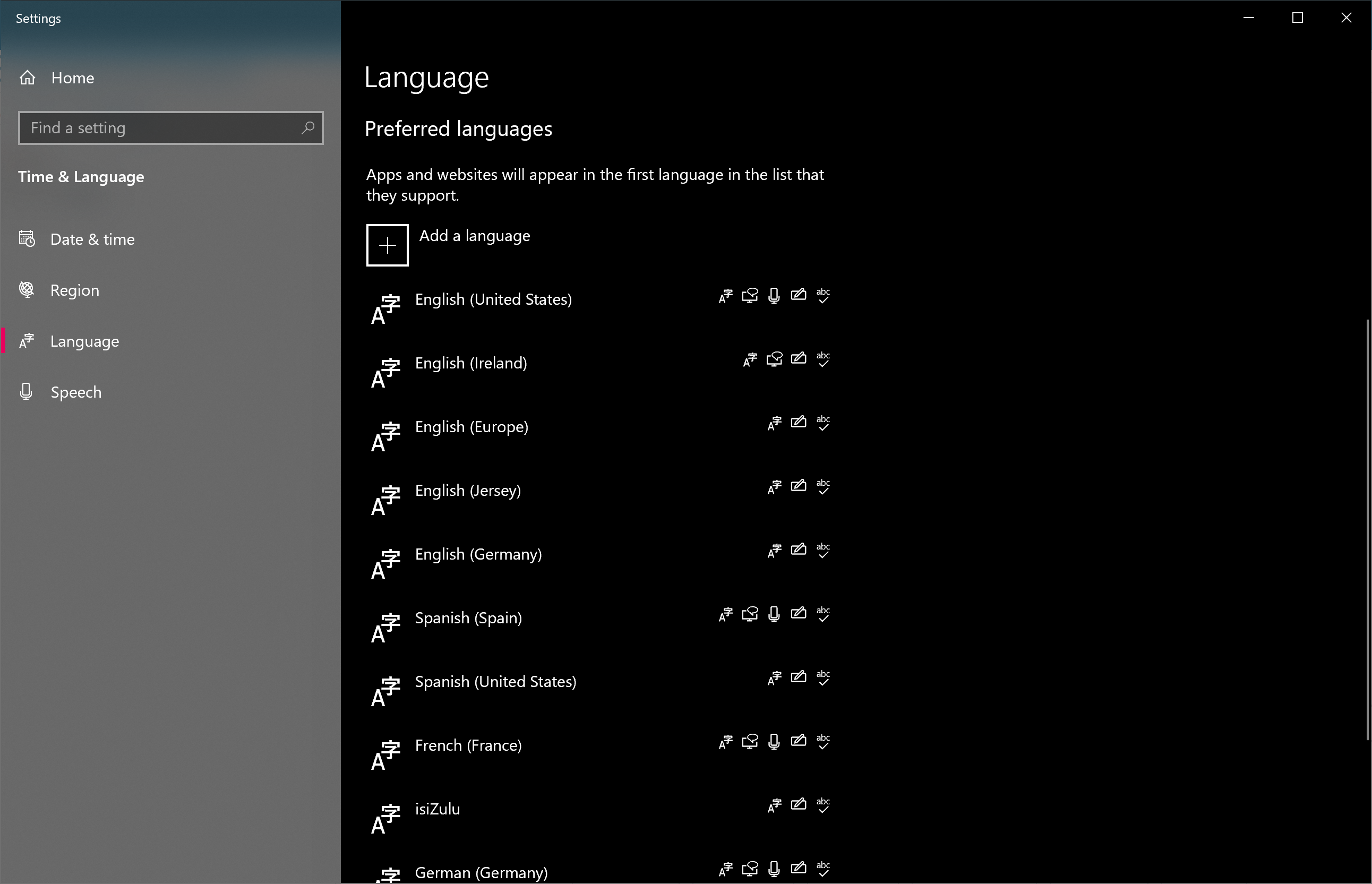
-
Click Add Language Button
- Go to Arrowat POS System and close the app
- Open Arrowat POS System
- Click Settings > Language/Region
- Select the language you downloaded
-
Click Save Changes Button
-
Important: Once you started to add data to Arrowat POS System and you want to change the language data format, the best way is to start the app refreshed (uninstalling and installing it make sure you have backed up the database) because the data is interpreted as diferent value like '$2.99' and '2,99 €'
If you have any question you can Contact us any time.