Search POS Devices
Configuring Store Machine
Arrowat POS System lets you configure the information for the machine where the application is installed.
- Store information: has the information of the company or location of your store.
- POS Screen Style: You can customize the style of the POS Screen. Customize the Font-Family, Background-Color, Foreground-Color. Default Background-color is Blue, default Foreground-Color is white and default font-falimy is Consolas
- POS Lock Screen: It display an animated message line on the POS Screen and Second Screen when the the app is locked.
- Open Arrowat POS System
-
Click Setings > Store/Machine
You will navigate to Store/Machine page
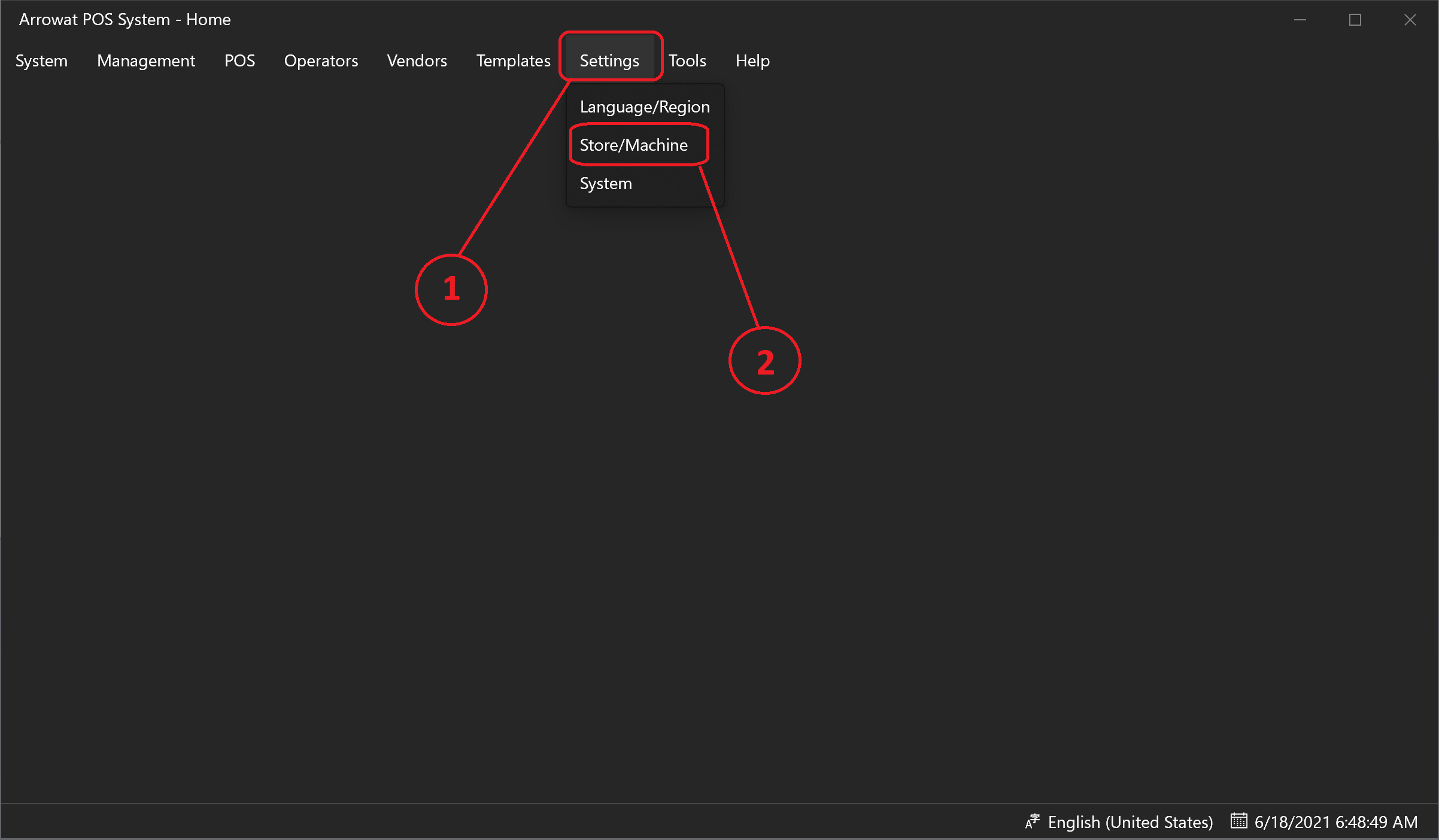
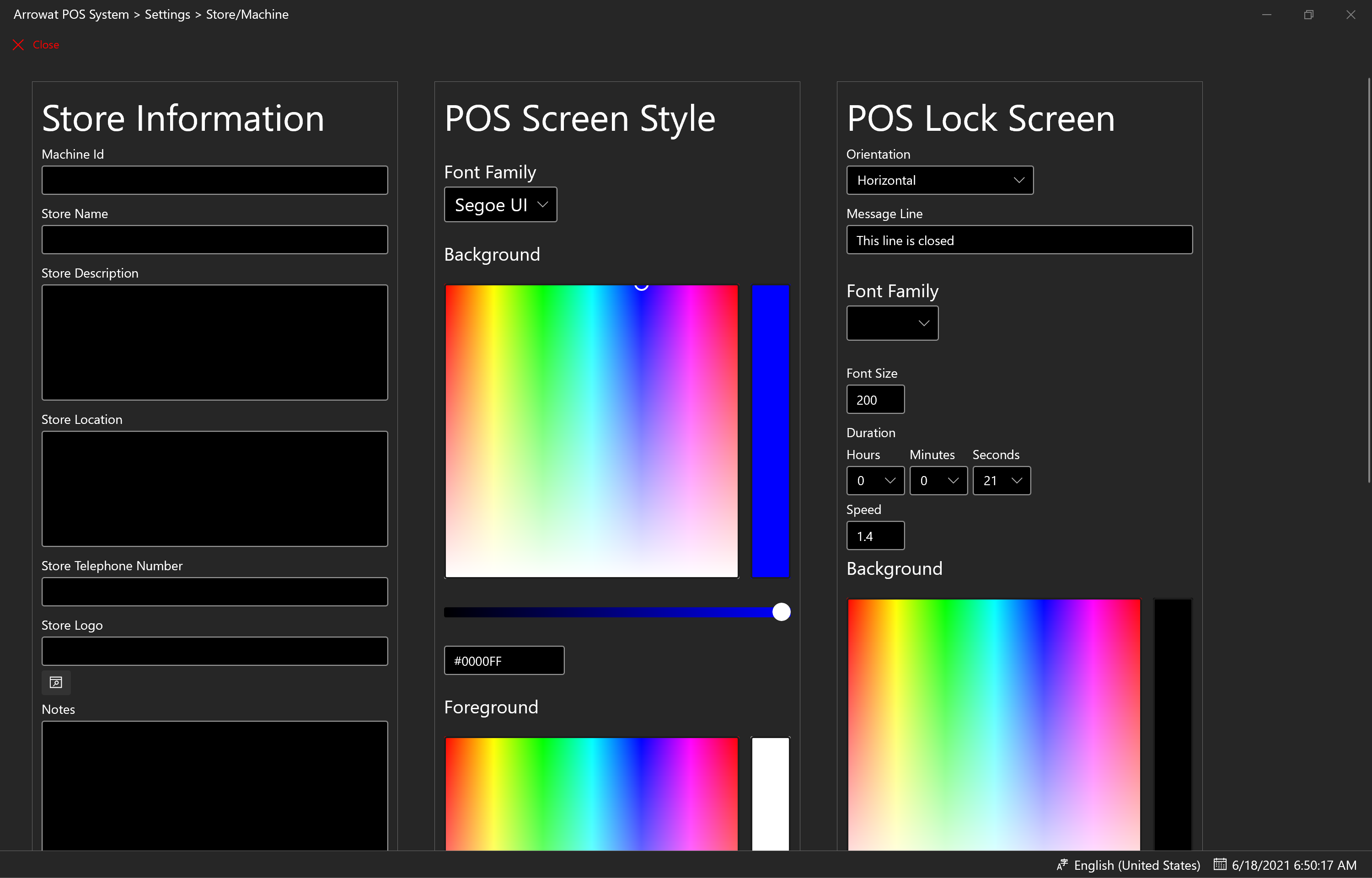
-
On The Section Store Information Configure as following
-
Mchine Id: POS#01
Machine id is the id where sales are registered. you will see when you login to the POS as cashier. Note that The Machine Id shown here is an example, you can add your own machine id - Store Name: Name of your store or company name
- Store Description: Describe your store type
- Store LocationIt can be address or information you want to add
- Store Telephone Number: Add Telephone Number or leave it empty
- Store Logo: Seleck the The store logo you want to show on the Login page by Clicking the Browse button, make sure you select a logo from your computer located on Picture Folder.
- Notes: Write a note or leave it empty
Click Save button to save the Store Information data.
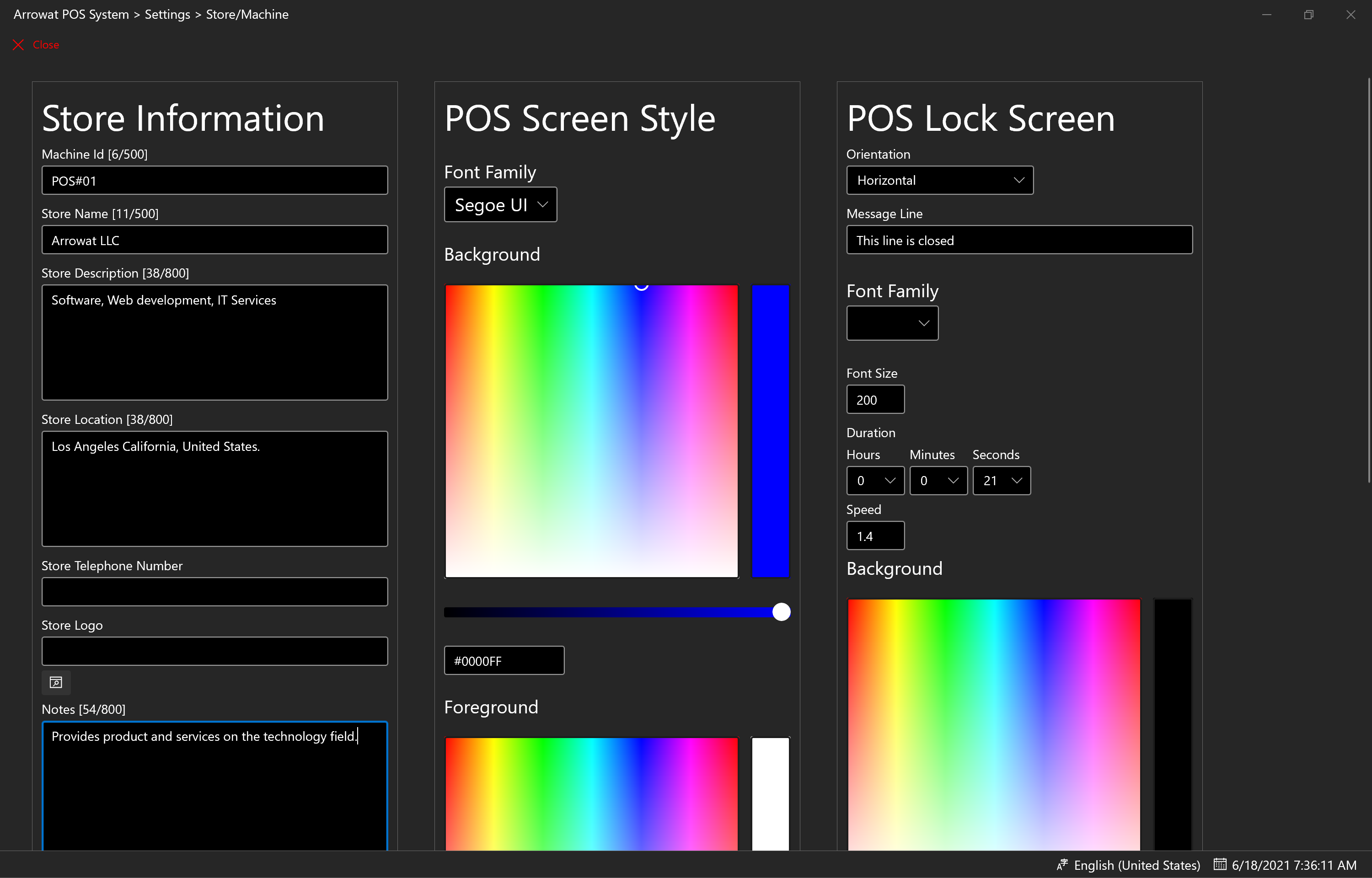
-
Mchine Id: POS#01
-
POS Lock Screen Example
If you have any question you can Contact us any time.