Creating Subtitle
SubPlayer allows you to create subtitles and play it back while the media you are listening is playing too, when you are creating subtitles for a media you can color each line to be displayed, Add
the time when the subtitle starts and when it ends, you can Pause it, Move forward or backward, move faster or slower, you can view and edit the part of subtitles you already added.
NOTE: While you are crating subtitles for a song or video SubPlayer won't play next song when current media ends,
this because SubPlayer knows that you are creating subtitles, I recommend
to repeat the song each time it ends you do it by pressing the repeat button from the SubPlayer controls.
When you finish to create all subtitles for a song or video press the Create Button, the file that contains the subtitles
will be created where the song is saved with the same name. the file extension used to create subtitle is ".Subp" (SubPlayer). SubPlayer Support the option to save
subtitles for SubRip (.srt) and Lirycs (.lrc), you can press the Save As Button and then select the folder to save the file and the file format you need.
To create a subtitle follow the next
- Select a Song from song list
- From Menu tap Create Subtitle
The Following box will be displayed, take a moment to see what each button does.
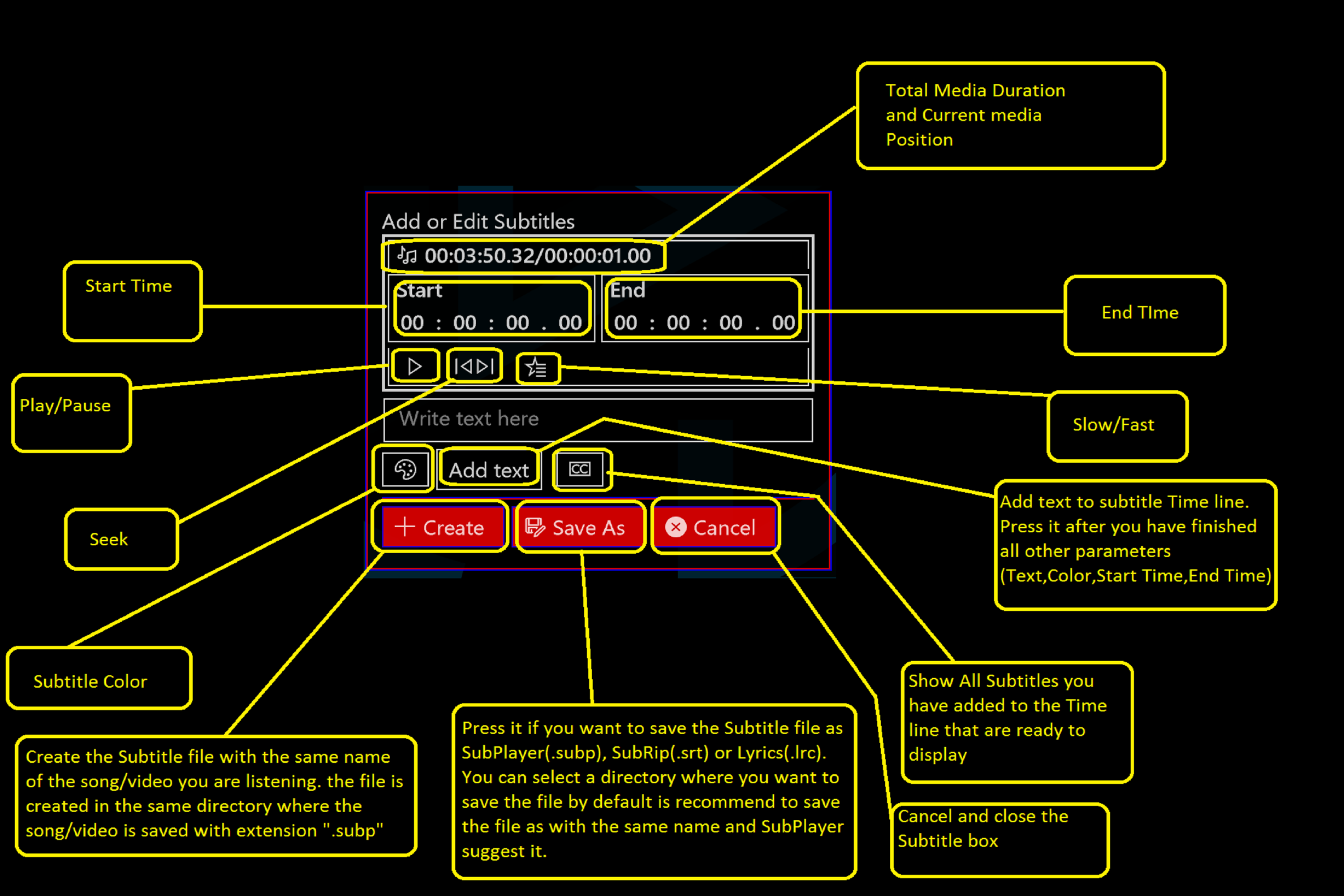
Now you know what the box buttons do, then let's start a little example, I will use the music Where do you go by No Mercy this song
needs to be in the play list.
From the Start time tap the second button it will display a list of seconds from 00 to 59 and select 00 the start time will be 00:00:00.00
from the End time tap the second button and select 02, tap the millisecond button and select 20
the end time will be 00:00:02.20, on the text write "Where do you go", Select a color from the subtitle color button, if you don't select any color then the white color
will be used by default, it will looks like the following image
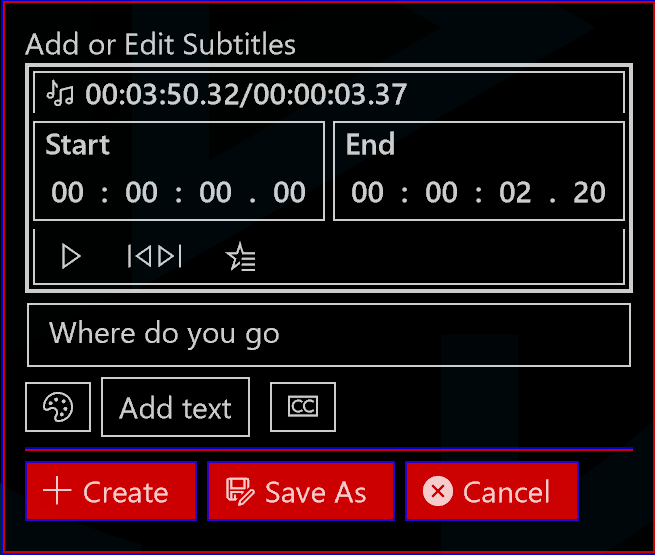
Tap Add Text button to add the time and text to the subtitles timeline.
Tip: you can edit the text color,start time, end time, text by tapping [cc] button
NOTE: is good to save the subtitle file and then keep updating it.
After you have finished all subtiles for the song tap +Create Button.
The file will be saved with the same name of the song but with SubPlayer extension(.subp) the name for this file will be Where Do You Go.subp
Creating Subtitle for a song
We are going to create the subtitle for the song explained in the prevoius section. You can download the subtitle file here
00:00:00.00 / 00:00:02.20
Where do you go
00:00:02.50 / 00:00:04.00
my lovely
00:00:06.10 / 00:00:07.80
where do you go
00:00:08.10 / 00:00:09.90
I want to know
00:00:10.10 / 00:00:11.80
my lovely
00:00:13.50 / 00:00:15.70
I want to know
00:00:15.80 / 00:00:17.30
Where do you go
00:00:17.40 / 00:00:18.50
oh oh eh oh
Have a fun :) Continue listening the music and add more subtitles like you do before. While this is an example, you can create subtitles for all songs you want, there is no limite to do it.