Backup Database
Arrowat Workforce allows you to backup database, this option help you to maintain your data stored for future needs, while the database
can be stored on any location of your device make sure the location where you will store the database is secure, we enable this option because
sometimes you will need to use Arrowat Workforce on other device and the easy way to have your data on that new device is importing the database.
Note that the database before version 6.0 was named TimeApp.db, in new versions the database is named ArrowatWorkforce.db
when importing the database on new versions above version 6.0 make sure the database is named ArrowatWorkforce.db, if you want to import
the database that was previous backed up as TimeApp.db you will need to rename the database to ArrowatWorkforce.db manually.
Backup Example
-
From Action Center tap Backup Database
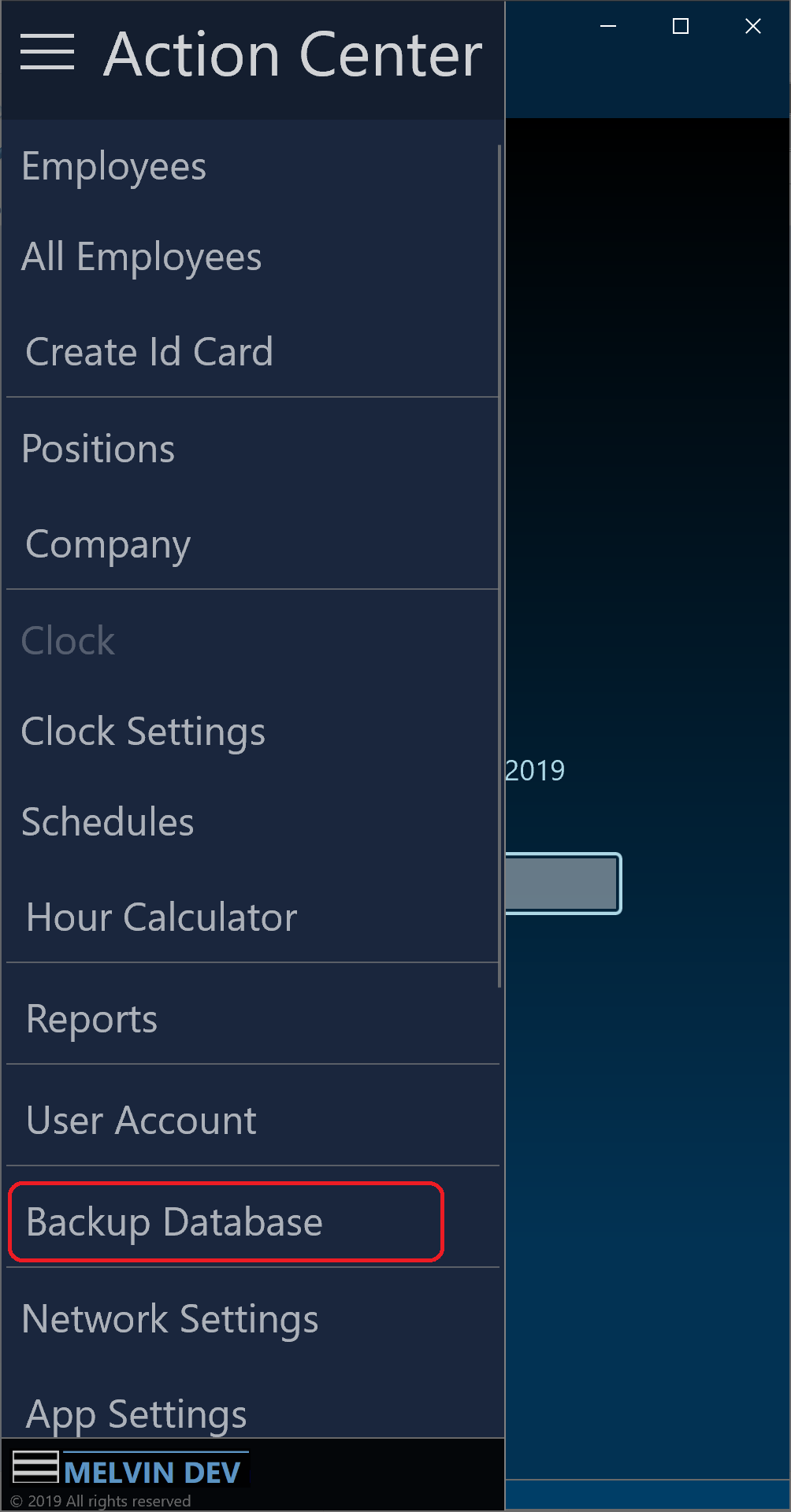
-
From the Backup Database page tap Backup button
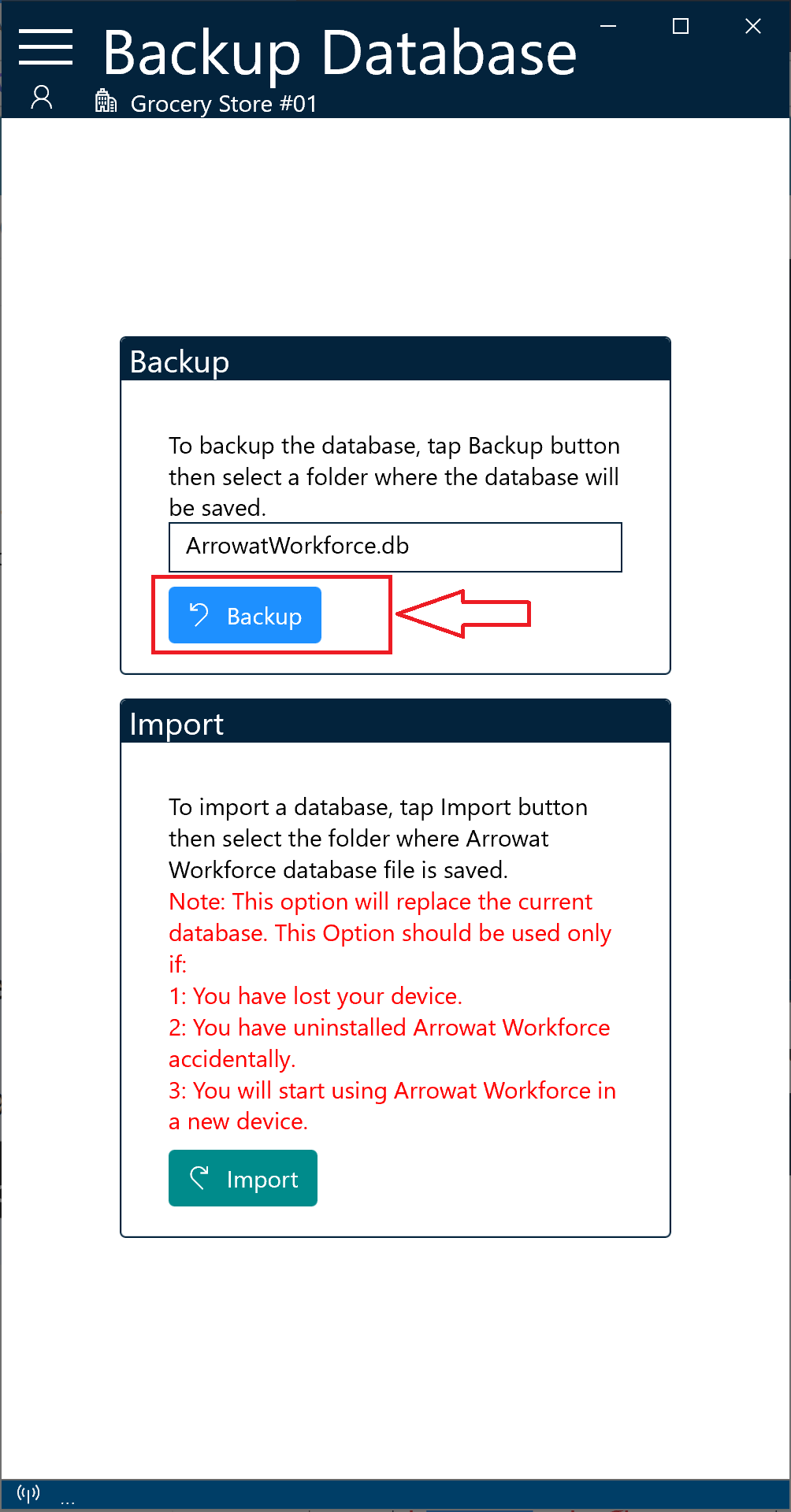
-
From the save dialog shown select the location where you want to save the database and tap Select Folder button
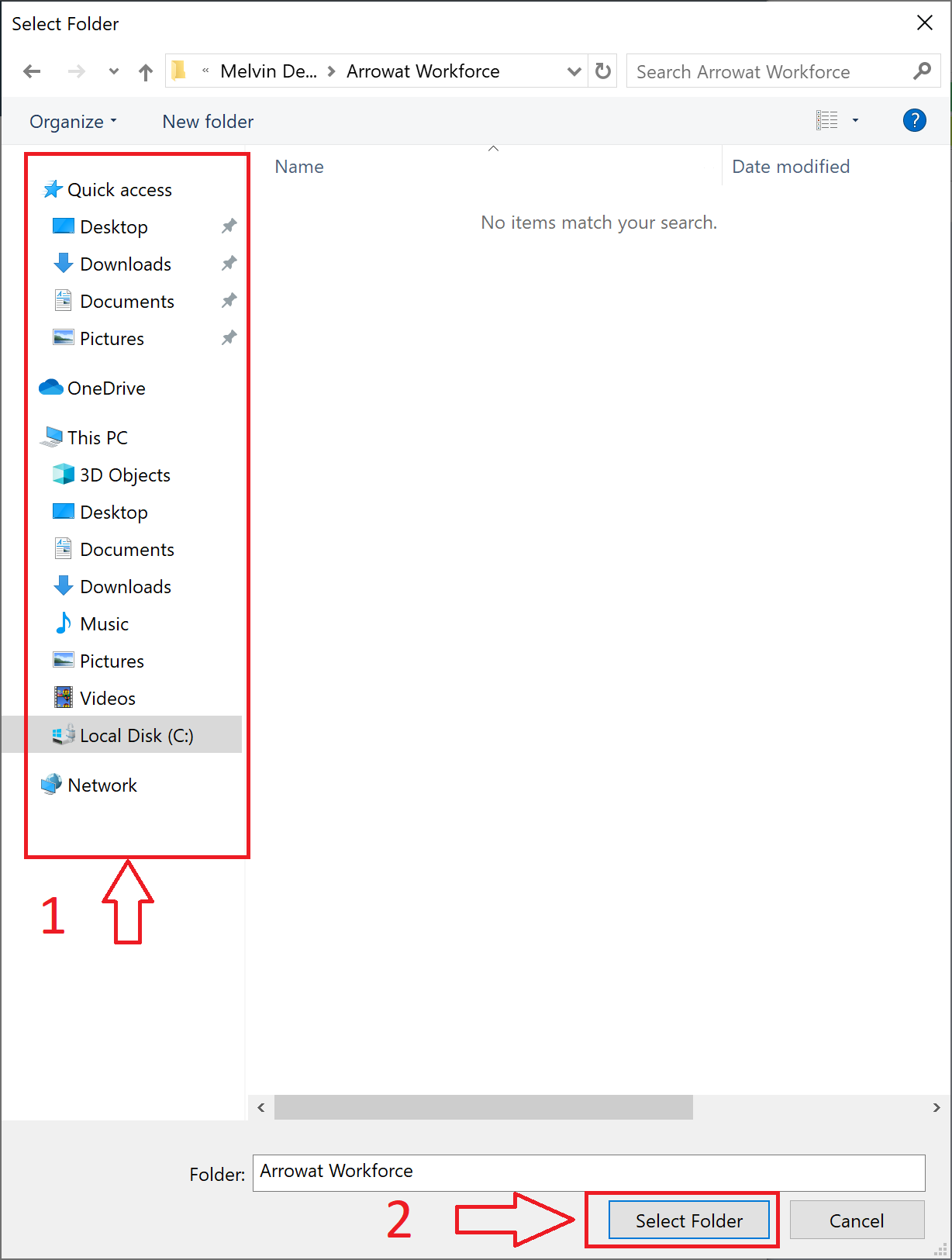
Keep a good practice to backup the database into secure location on your device.